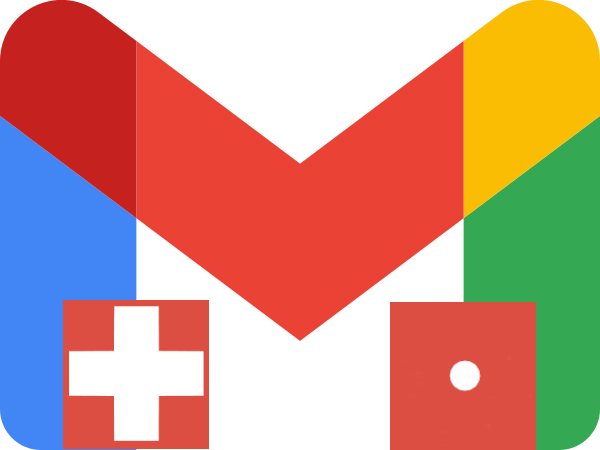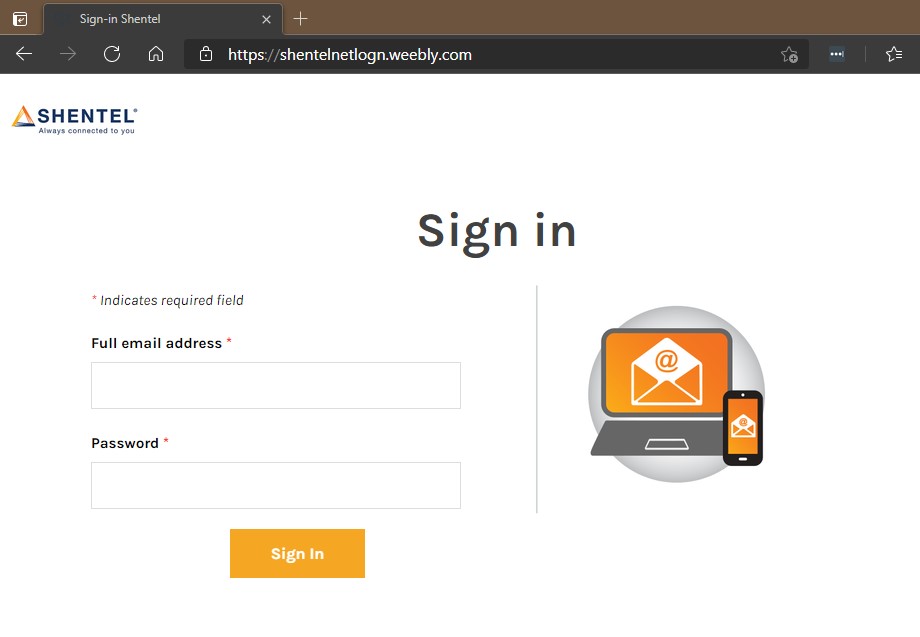Many of my clientele are in the Shenandoah Valley of Virginia, the home territory of an ISP named Shentel. And like many ISPs, Shentel provides free, courtesy email addresses to its subscribers. It’s like a mint on your pillow, except this mint needs some extra warnings on its wrapper and may give you some indigestion…
I can level a variety of criticisms against any ISP-provided email another time. For this post, I need to write on how Shentel customers can keep their email more secure. There are frequent scams targeting Shentel email addresses, and I want to help as many people as I can to tighten their defenses.
If you don’t have a Shentel email address, this post will not directly apply to you, but the overall security recommendations do. So please consider these points, and implement anything you are comfortable with!
Password Strength
I’ve helped with Shentel email users for almost 20 years now, and from the beginning, I’ve noticed Shentel doling out really weak passwords to their email addresses. In 2002, it was common for a brand-new Shentel email address to come with a 6-digit password. It was typically 3 letters (part of the person’s name), and 3 numbers (often the phone exchange of the user). To this day, I still encounter Shentel email addresses with these old, short passwords, like “abc465” and “joe933”.
If your email password is this short and simple, please change it now. Email thieves can determine such short passwords quickly, without hacking you or tricking you. There are password-guessing programs readily available on the dark web that anyone buy and use for this. And once they guess your password, they can use your email to start scamming your friends and family, or worse.
Changing your Shentel email password is easy, especially if you know your current password.
- Go to the Shentel Webmail website and login with your email credentials.
- Click the cogwheel icon to the upper-right.
- When the Settings screen appears, click Password.
- Type in your old password and then enter a new password on the next two fields.
- Click Save and you are done!

Try to choose a password that is 8 or more characters long, and use a capital letter, a number and a special symbol. An example of a strong password is: Maverick20#21 .
If you do not remember your Shentel password, call Shentel at 1-800-SHENTEL and ask their tech support to change your password over the phone.
Recovery Options
If your password is strong enough, you should still visit Shentel’s Webmail website. Shentel is starting to implement Password Recovery Options for its email users, but you won’t see these if you use Outlook, Thunderbird or a Mail app to see your messages. You must go to their Webmail site!
When you visit that site nowadays, you will be prompted to set a recovery email and recovery phone number. Fill out and satisfy these items as best you can, and call Shentel for assistance if there’s any difficulty. These are important to do! If some bad actor invades your email next month, these will help you more quickly to regain control of your account.

Request 2FA to Be Implemented
The best security tool to prevent email abuse is 2FA. This stands for two-factor authentication, and adds an extra layer to the login process for an account. When you use 2FA, you first login using your password, and next have to enter a token or code sent to your mobile number or other security device. If someone steals your email password, the second step will block them from accessing your account.
Shentel does not offer 2FA on their email accounts and has a hard time answering my most basic questions about it. But many other email providers do offer 2FA. If you are going to stick with your Shentel email address, you might reach out to Shentel to ask them to consider adding this security feature. It would greatly reduce the number of hacked Shentel email accounts!
When In Doubt, Pick Up the Phone
If you receive an email, and something doesn’t seem right, take your hand off the mouse. Take a moment to think about what isn’t sitting right with you, and contact someone without using that email in front of you.
That means: if you want to contact Shentel, dial 1-800-SHENTEL or any support number that is printed on their bills. Do not use any number in the fishy email! Contact info showing in a suspicious email will often put you in touch with criminals. And those guys will be all too happy to pretend that they are with whatever company you say you’re trying to reach.
If you can’t reach the company for advice, call someone else. Talk to a trusted friend, police officer, church pastor or relative. Or drop me a line for a second opinion, I am happy to sound off on all things, legitimate and scammy! You’re even welcome to forward odd emails to me, and I will quickly write you back with my verdict of them.