Microsoft has made some changes to the amount of free storage you get with their email and other cloud services. If you are a paid member of Microsoft 365, you probably don’t have to worry about any of this. But free users are in a different boat. The new storage limits on Outlook.com email addresses are likely to cause confusion and total email blockage!
There’s a lot of confusion about it all, because Microsoft has created a very complicated problem here. I hope I can explain it a little better than they do:
The Basic Quotas
- Free users of Microsoft storage get 5GB of storage space for their files. This is where your OneDrive files go, if you use that.
- Free users of Microsoft email get 15GB of storage space for their emails, contacts and calendar entries.
- Microsoft free services work great, until you exceed a storage quota. Once you exceed a quota, the service stops working until you resolve the overage.
The Confusion
Here’s where Microsoft has made things confusing: your email attachments now count against both quotas. Depending on the size of your total saved attachments, you can be under quota in Outlook.com, but over your quota for Microsoft (cloud) storage. I’ll paint a hypothetical for you:
Let’s say that I’ve been saving years of emails in my Outlook.com address, and those messages total 10GB in size. That’s fine! That’s well under the 15GB Outlook.com quota. But due to the new rule, those 10GB of messages have close to 10GB of attachments, and those count against the other quota. When Microsoft notices that my email attachments are exceeding my 5GB Microsoft storage quota, they shut down my email, until I fix it.
When this email stoppage occurs, you will see it when you visit your email on the web, at Outlook.com. You may not get this stoppage alert in other email clients (Thunderbird, Outlook, Apple Mail, etc.)! So if your Outlook.com address is malfunctioning, visit the Microsoft email website to see if you get an explanation there.
Resolving an Email Stoppage
If your Outlook.com email has stoppage due to this quota issue, you’ll see a message about it at the top, as you log into the email website. But go further to see a proper breakdown and explanation of the quotas for your account:
- Once logged in at Outlook.com, click the settings Cogwheel to the upper-right.
- Go down the list and click View All Outlook Settings.
- On the left, click General, and then click Storage in the second column.
You’ll see something like this:
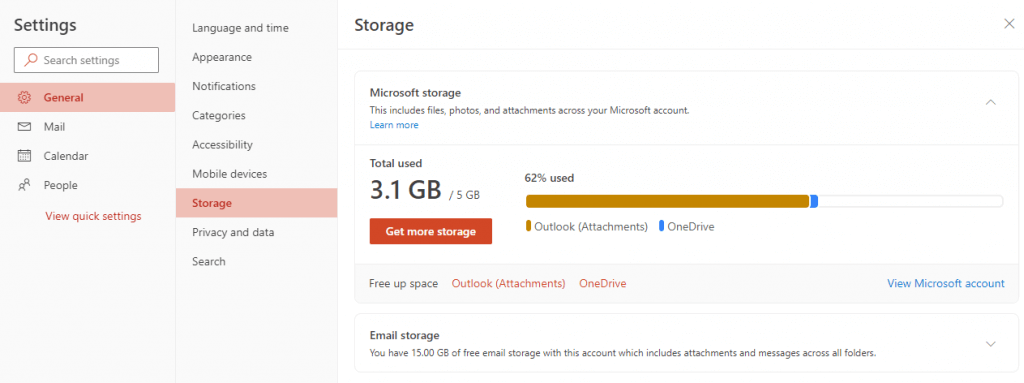
If the Total used figure is over 5GB, you have a problem to address. You can either a) start deleting emails, or b) pay Microsoft for more storage.
If you’re of a mind to delete things, click the link for Outlook (Attachments) next to Free Up Space. That should take you back to your inbox, but sorted such that the largest email with attached files are at the top. Trash as much as you can stand, and then refresh the page to recheck your quota.
Or if you prefer, Microsoft will sell you more storage for as low as $20/year. If you sign up for Microsoft 365 Basic, your email storage quota will jump to 50GB instantly.

Leave a Reply