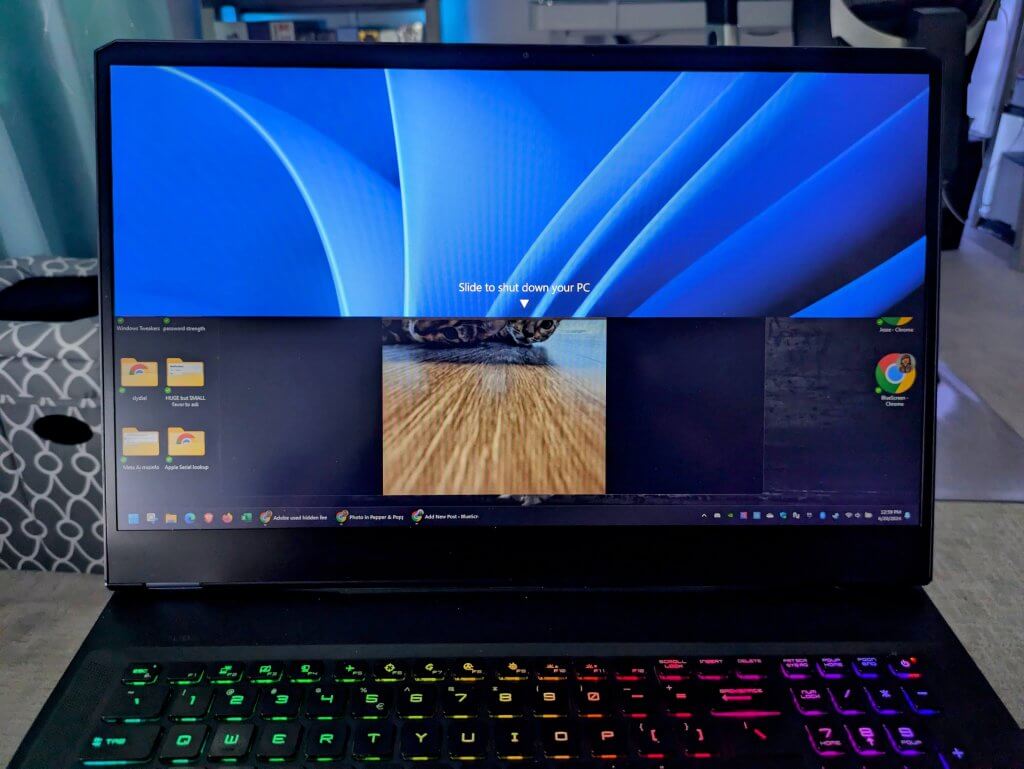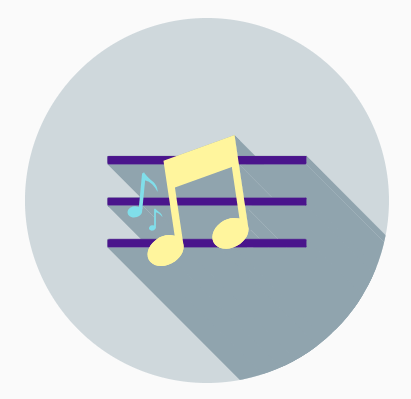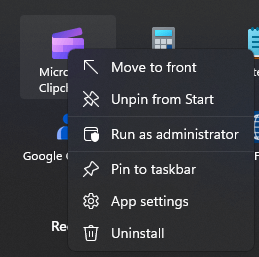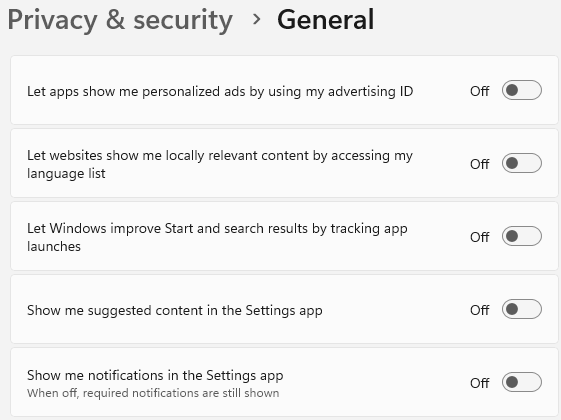Most people assume scammers are targetting older victims, but that’s not always the case. The Muse Scam tends to focus on younger people, as they may not be as familiar with how fake check scams work. In any case, you should know about this scam, if you are active on any social media platform.
How This Begins
This scheme begins with someone reaching out over Instagram or other social websites. Their initial messages will be easy and complimentary about something they’ve seen on your profile. “I love that one photo of you where you are doing the thing. So graceful! So inspiring… It awakens the muse in me to create something new.”
From there, they will ask to use your photo or image. They’ll describe using it in a painting or collage or new art creation, and offer to send you a free digital copy of the finished product for you to keep. It all sounds flattering and appears to have no strings attached.
And even better, the artist will insist on paying you for your photo or likeness! But here is where the danger lay. Much like the Mystery Shopper Scam, this will soon attempt a confidence trick using personal checks.
The Art of the Switcheroo
If you’ve coooperated this far with The Muse Scam, then the perp will now ask about sending you your commission. They will be very much intent on getting a payment check to you ASAP. Some will even guide you through accepting a e-Check directly into your bank account. And if you question things, they will emphasize that they want to keep everything on the level and properly pay for the photos they use.
But nothing here is on the level. They will want to pay you $500, but send a $1000 check. Or perhaps they will offer $2000, but the check is much higher than that. They will explain that the extra money is for someone else. You will need to send that money on to the artist, for them to buy their art supplies. Or that overage needs to be transferred over to the art studio to cover the rent or overhead expenses.
And cooperating with this is how you lose. Supposing you accept that deposit into your bank account, then you will see that money appear on your balance. You might then send the extra funds on to the “artist” and relax with your free money… until the bank catches up and notices something wrong with the initial deposit. Then you’ll be notified, days or even weeks later, that:
- the deposit was found to be fraudulent and has been reversed
- you are being assesed extra fees for depositing a bad check
- your outbound transfer, that you made to cover the artist’s bills, stands as a separate and valid transaction, and cannot be reversed
Of course, if you’ve suffered this loss, the people you’ve been dealing with on social media will have blocked you, erased their tracks and moved on to scam others. You may inform he authorities about the crime, but sympathy is the most you’ll get from that effort.
Everyone Needs to Know
This scam is especially successful against the younger generation, because it isn’t immediately obvious where the danger lay. Depositing a bank check may feel solid and trustworthy. But cybercriminals know how to game almost every financial system that we have. It takes a while for a bad check to be invalidated, and the scammers rely on that lag-time. Teach your teenagers that there is no such thing as a free lunch!