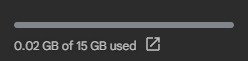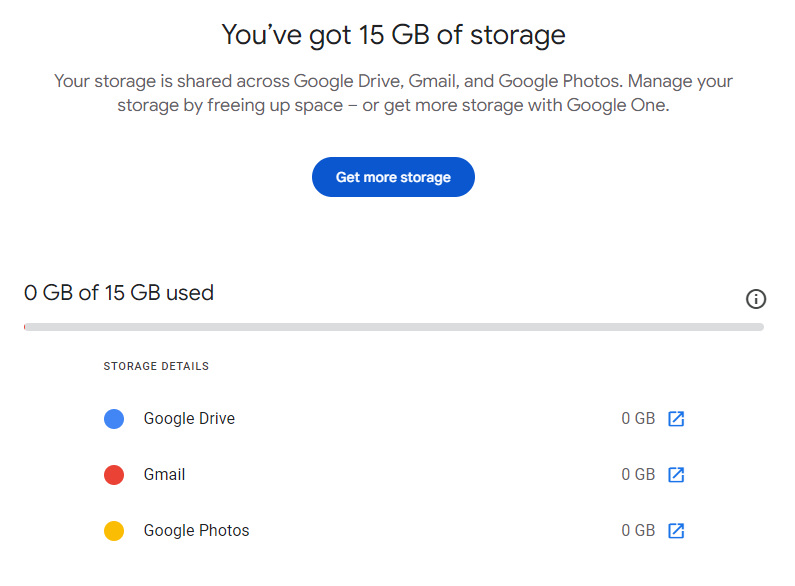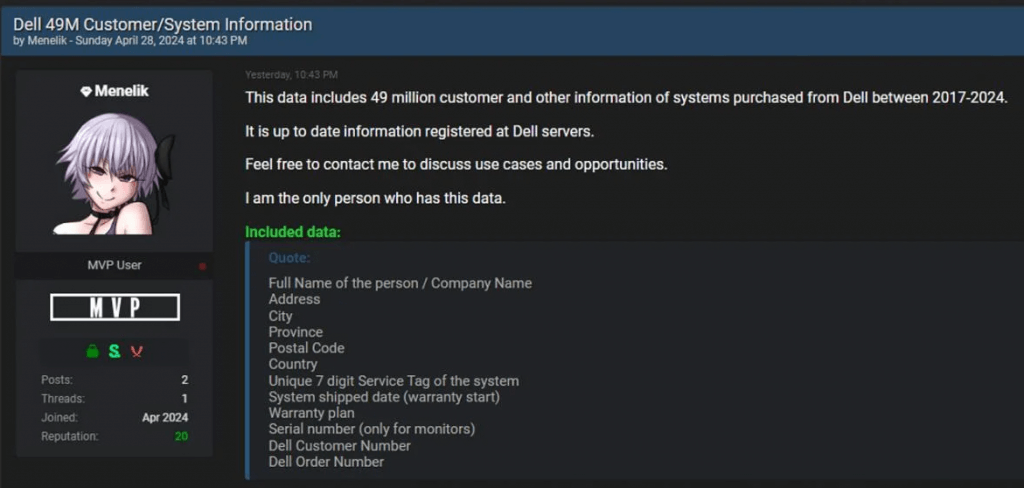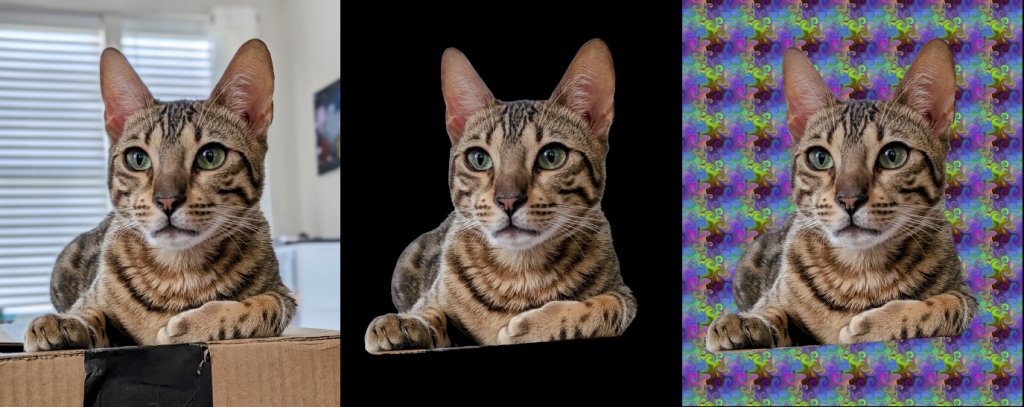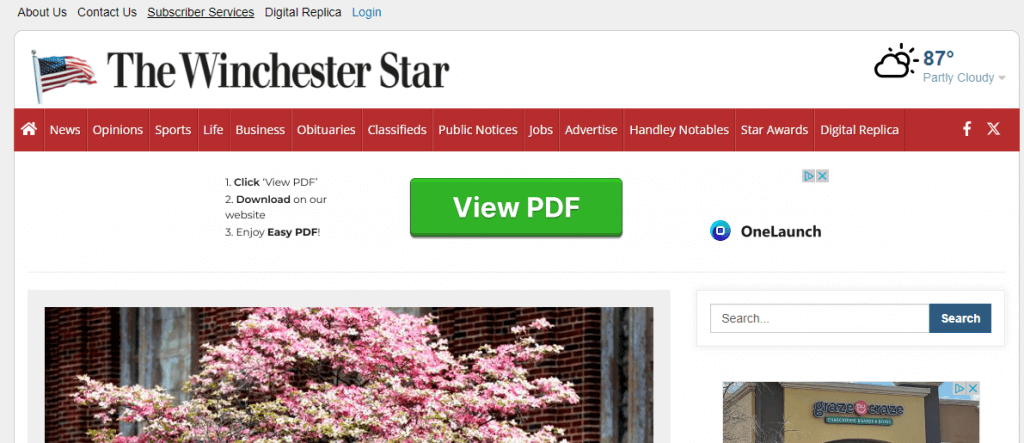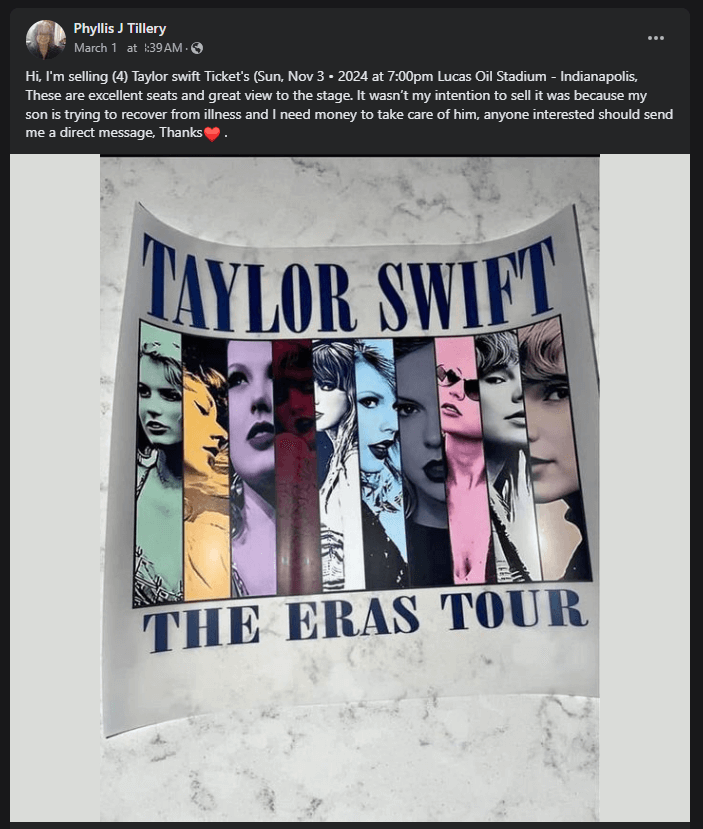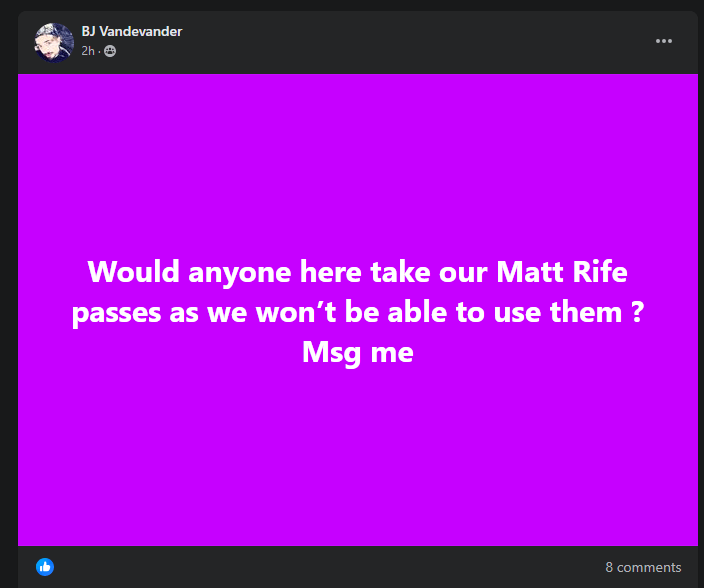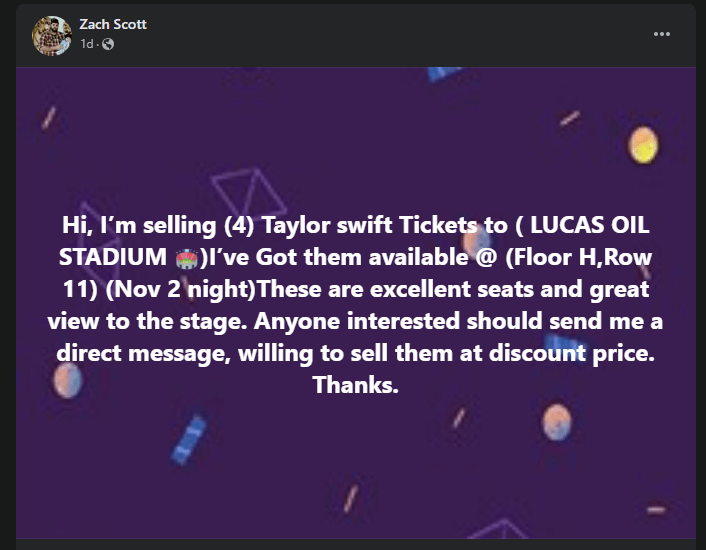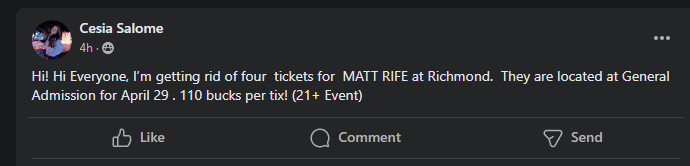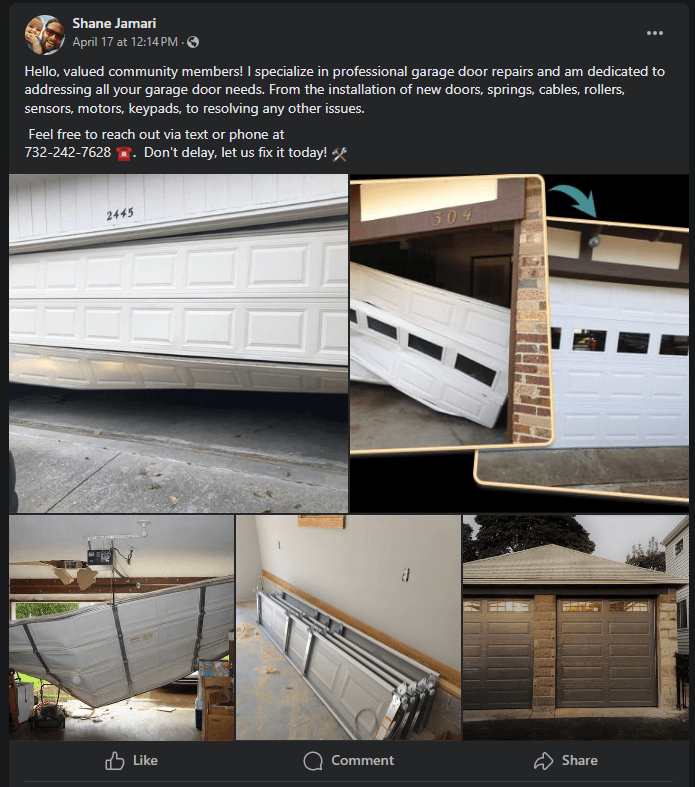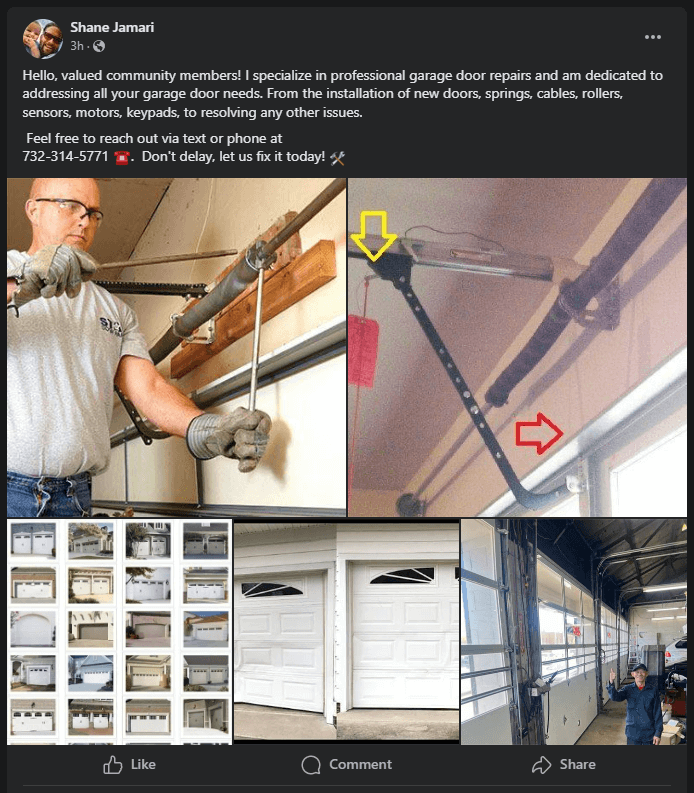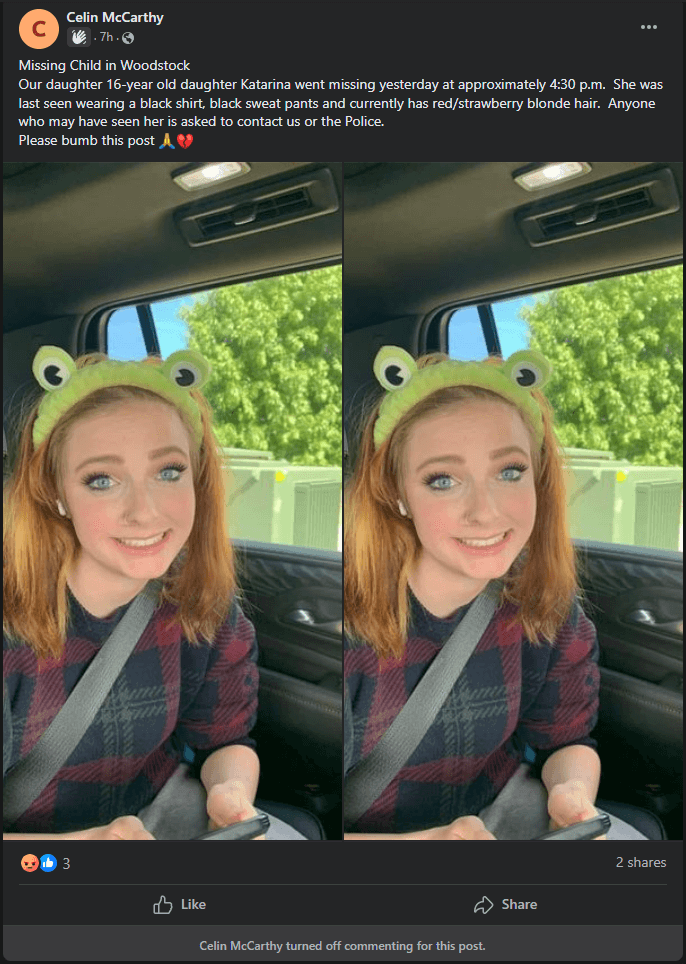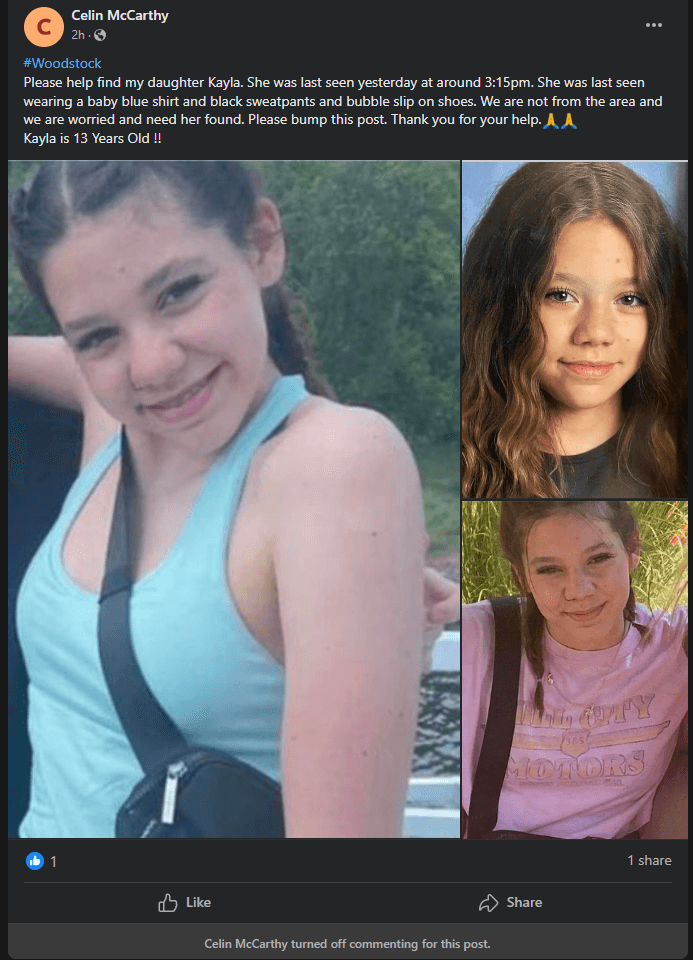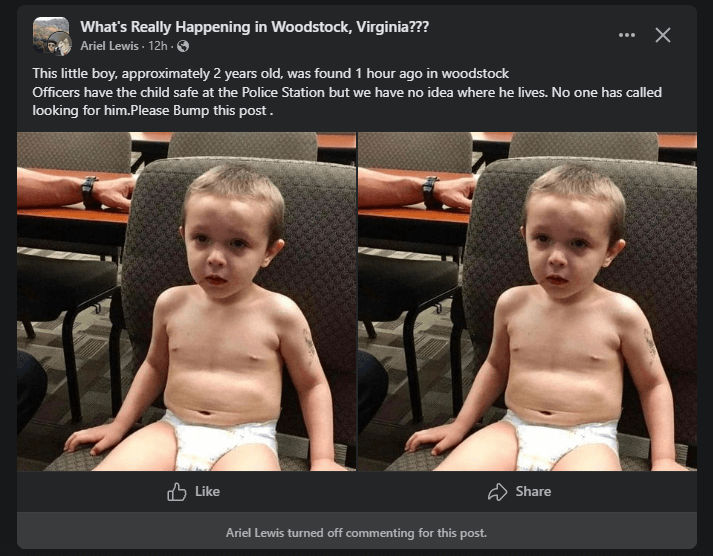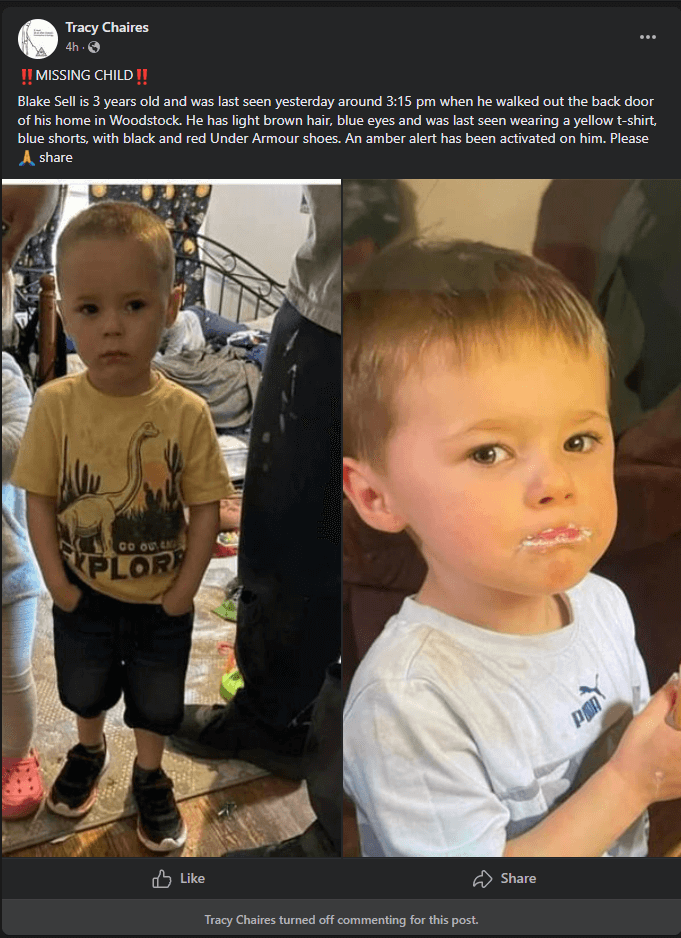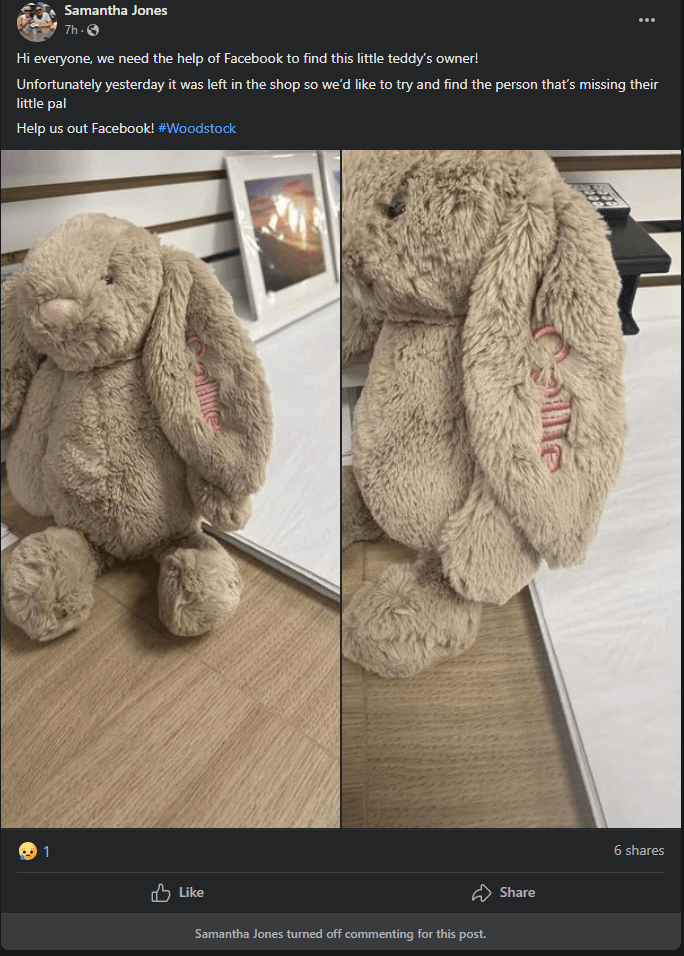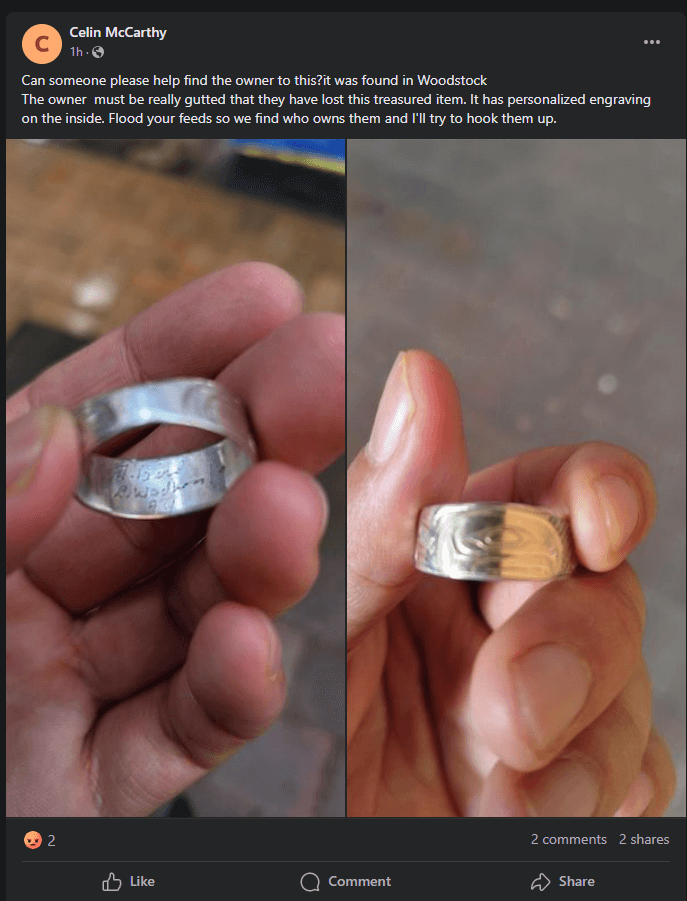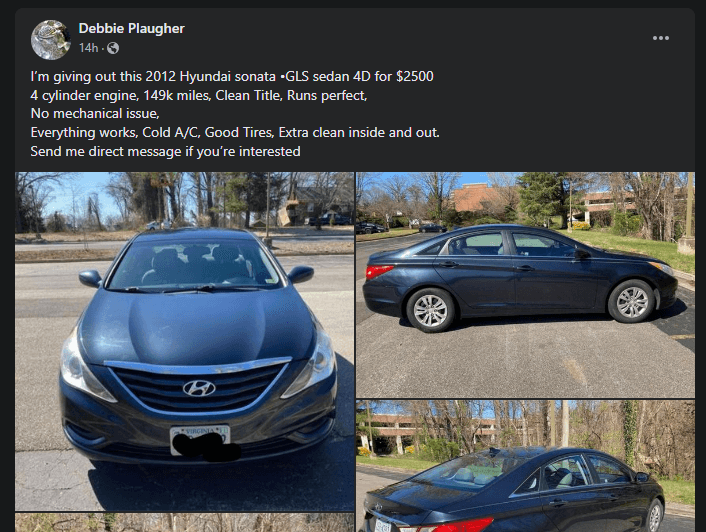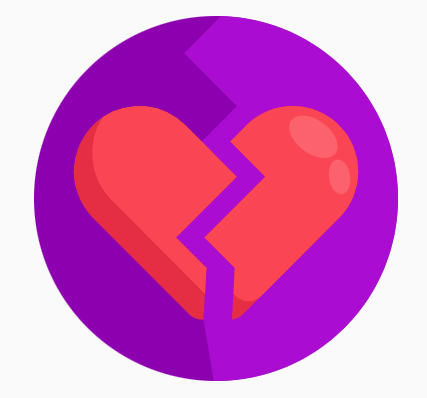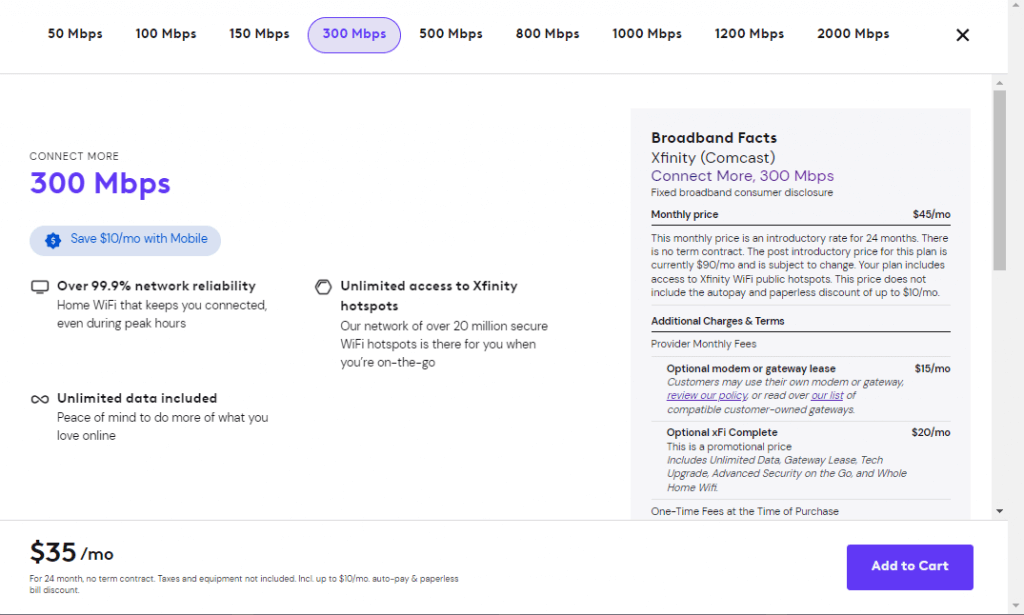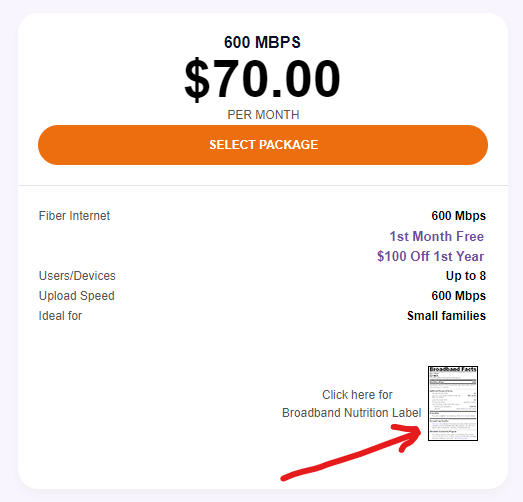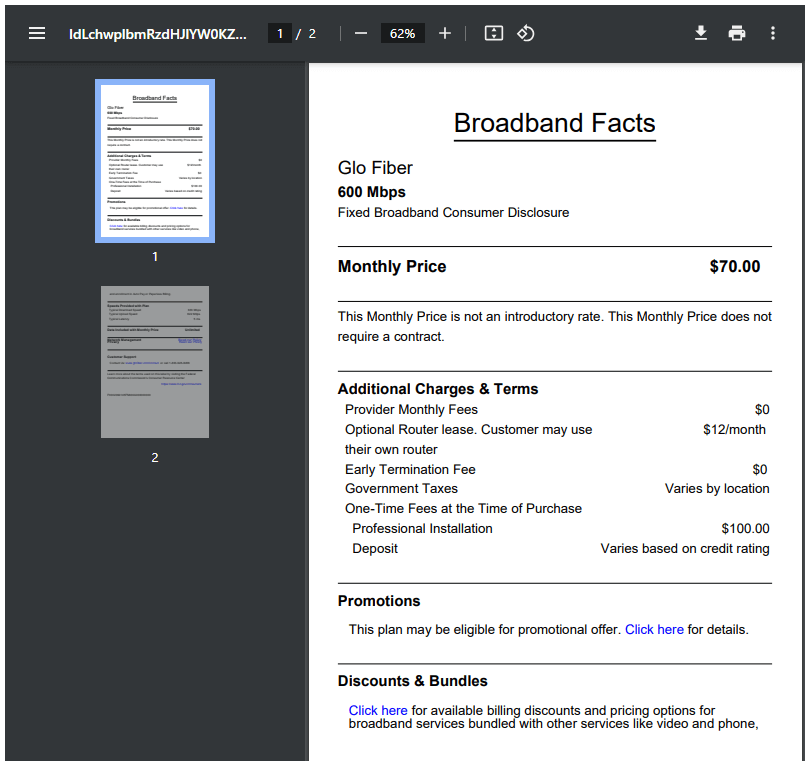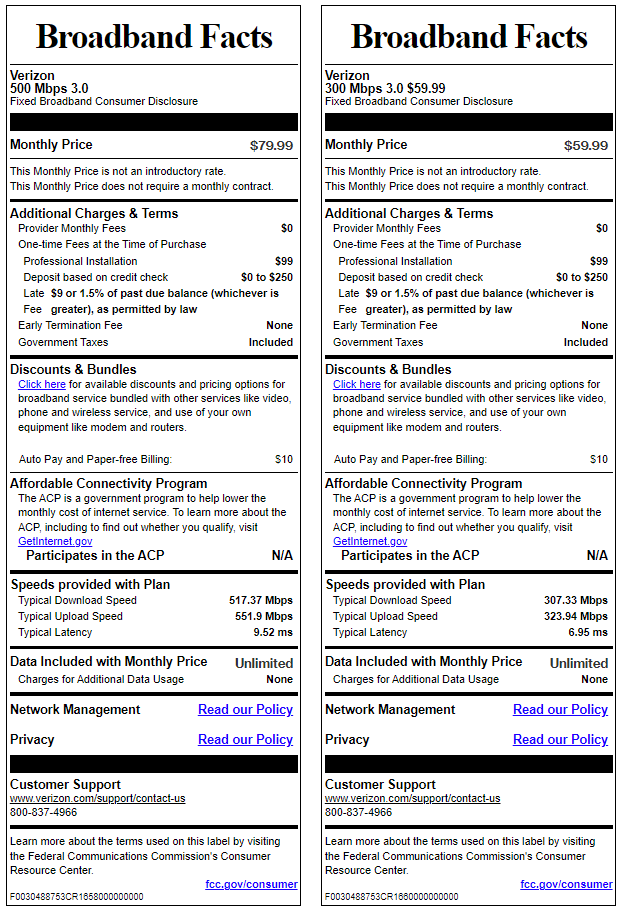DuckDuckGo is a great software company that provides a stellar search engine. I often recommend using DuckDuckGo search, because it helps people sidestep manipulated search results. But some of you may be interested in the DuckDuckGo browser. Joining the ranks of Google Chrome, Mozilla Firefox, Microsoft Edge and Apple’s Safari, the DuckDuckGo Browser is available and… almost ready for mainstream use. Read on for more info.
The Browser
DuckDuckGo’s browser is available as a free download on your Windows or Apple computer, as well as on Android and iOS devices. At the time of this writing, the version of the browser shows 0.81.1, which suggests to me that this is still in beta. I can’t find any news as to when it will exit beta stage and be released as Version 1.0, but it does seem to be functional. I haven’t found any glaring problems with it in my testing.
Pros
The DuckDuckGo Browser does a lot of things right. I’m really happy to test this app out and I notice that:
- It is very easy to import (copy) all of my bookmarks and saved passwords from another browser
- Ads are blocked and suppressed automatically as I surf the web
- Bookmarks and passwords can be synced between multiple computers and devices
Cons
Remember, this browser is still in beta, so its features may be limited. I can’t do everything I want within its Settings, and it’s still a bit clunky. And I have no idea if missing features will ever be added or not.
- Syncing info between computers is complicated. You don’t create a login for this; you have to copy a complicated code from one computer to the next.
- The ad-blocker function cannot be tweaked or turned off.
- DuckDuckGo Browser does not support extensions and add-ons.
- DuckDuckGo offers to sell you a Privacy Pro subscription, for which I don’t see the value.
Alternatives
While I do present this to my readership as a safe and interesting software offering, I do want to pull up short of a full-on endorsement. The DuckDuckGo browser may or may not do what you need it to. Personally, I’m sticking with Google Chrome, but will watch DuckDuckGo’s development closely. But please know: if you install DuckDuckGo’s browser, it should not harm your computer, and your previous browser will still be there for you to go back to. No bridges will be burned!
Alternatively, you can give this browser a pass and still enjoy what DuckDuckGo offers. DuckDuckGo is very accommodating, and you may stick with your normal browser and instead:
- Change your homepage to www.DuckDuckGo.com
- Change your browser’s default search engine to DuckDuckGo Private Search
- Install the DuckDuckGo extension into your browser
- Add their search widget to your mobile device