If you use Gmail or have an Android phone, you might someday see a message that you are low on Google Storage space. Because this often comes as a surprise to some, I thought I should explain it. And give you some tips on what to do:
The Basics
An Android or Gmail user must have a Google account. This is often the same as your Gmail address. And with each Google account, you get 15GB of cloud storage for free. If your data in Google’s part of the cloud gets too close to 15GB, you’ll start getting warnings about your usage. If you eat up your entire quota, then your Gmail will stop working until you address the issue.
But your Google storage is more than just your saved emails. Everything you save in 1) Gmail, 2) Google Photos and 3) Google Drive combined counts toward that 15GB limit. So if you find yourself maxing out your allotment, you must first figure out what’s using up the most space!
You can quickly get a storage breakdown, if you know where to look. On your computer, one way is to open your browser and go to your Gmail . Log into your account and once you see your Gmail inbox, scroll down to the bottom. Beneath your message is a small quota notation and you can click on it for more info. You can also click this link, or open the Google One app on your phone. You want to be at this sort of screen, to know how data you have stored and where it is:
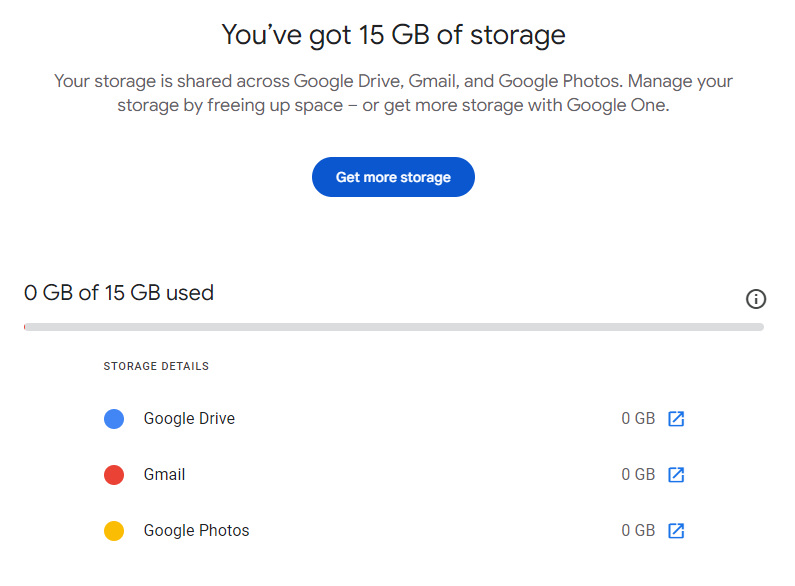
Managing Your Storage
You are always welcome to click the Get More Storage button and pay Google for more space. I certainly do, because I keep a wealth of data safe in my Google account. But many people don’t want another recurring tech fees, or didn’t mean to packrat so much data, so here’s how to manage things and get your storage under the 15GB threshold.
Next to each category of storage is a blue pop-up button. You may want to target the largest offender first. Click the blue pop-out to visit its storage category, and you’ll be able to find things to delete. Whatever the category you visit, we should search for the largest files for deletion.
- If you click the Google Drive popup, look first for a Clean Up Space button. That tool can quickly help you find the biggest files to delete, as well as empty your trash.
Unfortunately, the Google Drive website is not very helpful for searching for your largest files. But if you use the Google Drive software on your computer, you can open File Explorer or Finder, and use its search functions to suss out any monster-sized files.
- If you use the Gmail popup, it simply takes you back to your Gmail page. That’s not very helpful! But once there, look at the search field above your Inbox messages. You’re going to click and use the Advanced Settings button at the end of the Search Mail field.
On the complex search tool that appears, you want to home in on the line for “Size”. To the right of “greater than”, type in a number between 1 and 25. (Maybe start with 20, and you can repeat this search again later using 15 or 10.) Click the Search button, and Google will then show you all of the largest messages in your account. Start deleting!
- If you hit the Google Photos popup, you find yourself looking at your photos and videos in chronological order. Again, you want to target your largest files here, so click your search field at the top and type in “video”. When you search on that, Google Photos will show you only the videos in your account. Those are the largest things in this area, so focus on deleting any unwanted videos before you cull any photos.
Google also offers a storage management page for you to use, but I tend to like the more granular approaches above.
Buying Storage Space
If deleting a lot of stuff doesn’t appeal, you should consider buying more storage with Google. It’s actually fairly affordable — just remember to click the “Annual” price button to get the best deal. Right now, you can up your Google Storage to 100GB for just $20/yr. And if you become a paid Google subscriber, they let you share that storage pot with up to 5 other people.

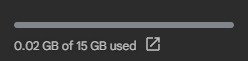

Jesse,
I have 100GB of storage as I use Drive to save most of my life – documents, photos, etc. I occasionally wonder about how safe it is to have everything in the cloud and debate moving to a centralize storage server at my house. I do like the idea of the backup and the ease of access though. I have a Samsung phone and use Gmail too. I see that I have some pictures in Google Photos but not sure how they got there. I assume that I can delete them without simultaneously deleting them from Drive, correct?
I hover at around 80% of storage used and constantly warned by Google to buy more storage. I’m waiting until I get to over 90% and then will try deleting before buying more. Thanks.
Hey, Dan! I personally feel that Google Drive is safer than average, for cloud storage. Just make sure to enable 2FA, and also fulfill as many recovery options as you can, in case you ever get locked out of your Google account.
I see fewer and fewer people storing their files on a home-based NAS. It is still possible, but you’ll have to have some tech skills to set it up and maintain it. Also keep in mind that cloud storage protects your data against catastrophic loss. In my 22 years as BlueScreen, I’ve seen people lose everything to fires and tornadoes and lightning. As they rebuilt their lives, getting their files back from OneDrive or Google Drive was the tiniest of silver linings.
The mystery photos may have come from an old phone or other device that you don’t remember signing in on. But feel free to delete whatever you want from Google Photos, because those photos are wholly separate from whatever you store in Google Drive. And if you remove anything incorrectly, both Photos and Drive have Trash areas, where you can recover things for up to 30 days.