Microsoft doesn’t care about your ad blocker. They want advertising revenue and they can get it, by adding ads directly into Windows 11. It started off subtle, but it’s gotten downright obnoxious. If you want to put Microsoft in their place, here are a bunch of ways to defeat Windows 11 advertisements:
Pinned Apps
Windows 11 computers come with a ton of apps for you to try, and many are pinned on the Start Menu. You’ll see them as soon as you click the Start button. But many people don’t care a whit about Candy Crush, Spotify, ClipChamp…
If you see something there you don’t care about, just right-click it and choose Unpin from Start. Once unpinned, you can always find the app later, under All Apps. Alternatively, you may right-click any Pinned app and choose Uninstall to remove it completely.
Start Menu Recommendations
Microsoft may “recommend” new apps and games to you, on your Start Menu, below your Pinned items. Recommendations will appear next to your Recent Files and apps, below Pinned Apps. Essentially, these are ads mixed in with your personal data.
To turn these off, go to Start -> Settings- > Personalization -> Start. Find the category for “Show recommendations for tips, app promotions, and more” and turn it Off.
Lock Screen Ads
Is your Lock Screen all gobbed up with panels of ads, stock quotes, new items? Can’t appreciate the pretty background photo anymore? You can turn off most of that junk if you go to Start -> Settings- > Personalization -> Lock Screen.
Your Lock screen may be set to “Windows spotlight”, and if it is, find the setting for “Lock Screen Status” below it. If you change this drop-down menu to None, you have less junk on your Lock Screen.
But there will still be some baggage that comes along with Windows Spotlight. If you want to take further, switch the first option “Personalize your lock screen” from “Windows Spotlight” to “Picture” or “Slideshow”.
After that, look below for the setting for “Get fun facts, tips, tricks and more on your lock screen” and turn that Off!
Widget Ads
Windows 11 moved the Start button in from the left, to make room for “Widgets”. Those are just another way to grab your attention and push ads in front of you. I don’t know about your experience, but if I accidentally mouse-over the widgets in the lower-left corner, so much stuff pops up that half of my screen is gone!
You can turn off Widgets if you right-click the Taskbar and then click on Taskbar Settings. You’ll see an option for Widgets; turn that Off.
Notification Area Ads
That bell in the corner of Windows 11? Useful for popping notifications about email, virus concerns, reminders… Not useful for also including ads for whatever Microsoft is schilling at the moment. To defeat these:
Go to Start -> Settings- > System -> Notifications. Scroll down to the bottom and clock on “Additional Settings”. Uncheck all of the revealed boxes.
Search Ads
Microsoft will inject ads if you use their Search tool. That’s the search field or icon right next to your Start button. To quell these ads, go to Start -> Settings- > Privacy & Security -> Search Permissions. Towards the bottom is an option for “Show Search Highlights” that you should turn off. Feel free to review the other options in this panel and turn off any others you want.
Device Usage Ads
When you first setup your Windows 11, Microsoft may have casually asked you how you plan to use your computer (Gaming, School, Business, etc.). Well, that was another trick, they just wanted to know how to advertise to you. Go to Start -> Settings- > Personalization -> Device Usage and turn off all of that nonsense.
Settings Ads
All of these steps have been taking you through the Windows Settings area. Did you know that you might encounter ads even in Settings? We can turn those off, as well:
Go to Start -> Settings- > Privacy & Security -> General. Turn off “Show me suggested content in the Settings app”. Actually, consider turning off the other items in here! All of these options serve Microsoft’s ad-monster and not you.

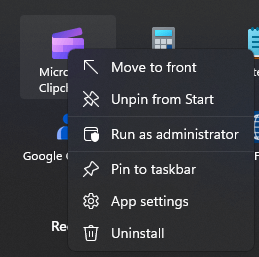
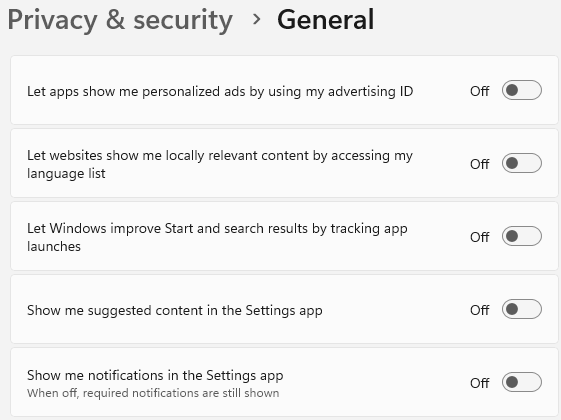
For pete’s sakes! This is so ridiculous — Microsoft-wise — that I started laughing halfway through. Not that I think it’s funny to be spied on and tracked.
I think I have everything Off, but I’ll do another run-through, to weed out any newbies.
It’s ridiculous, across the board with most tech companies. A lot of them are hoovering up our personal info to make money off of it. It’s so prevalent that a handful of companies (Brave, DuckDuckGo) can sell themselves as “We’re awesome because we DON’T sell your personal data!”
And then there’s Apple. They claim to respect your privacy and not collect your data. But then they take $20 billion/year from Google, to allow THEM to do it through Apple’s Safari browser.