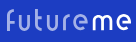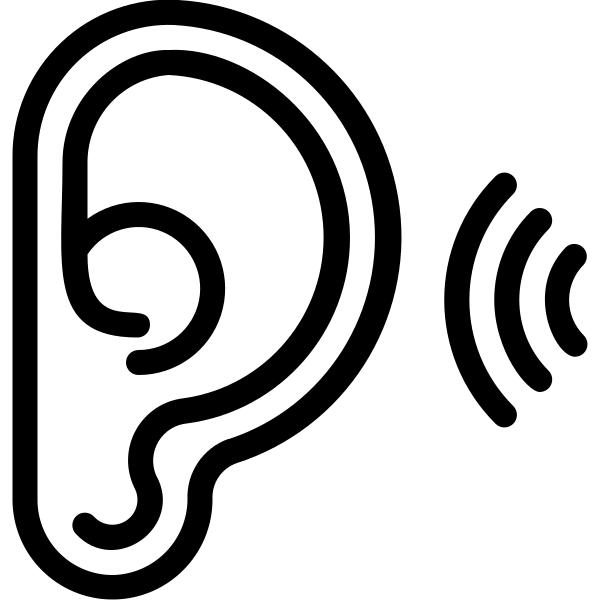Once or twice a year*, your computer needs dusting! Their grills and cooling elements attract dust, and too many years of particulate build-up can lead to overheating and shorter lifespans. An inexpensive can of compressed air is all you need to knock loose any accumulated dirt. Here’s an example of what to buy: https://www.amazon.com/Falcon-Compressed-Disposable-Cleaning-DPSJB/dp/B0000AE67M
Shoot this at any and all ports, grills, vents and openings on your computer, and blast away! Try blowing into each opening using different angles of attack, as well. You may also want to jet it at your keyboard, to knock loose any crumbs or bits of biomass. And if you are courageous enough, you are allowed to take the side panel off of your desktop tower and spray this air anywhere inside. Aim for any big fans and grills!
If you encounter any stubborn dust build-up, I’ve found that Q-tips and small paintbrushes are generally safe for brushing and dislodging.
Don’t use a vacuum on (or in) your computer. And I can’t recommend any industrial air compressor, as I worry the air could be too strong for some of the delicate internal parts. A can of spray air, as pictured above, cannot harm your computer or tech device.
Secondary to dusting is wiping. Your screen probably needs some spots or streaks cleaned off of it, once in a while. The best thing to use is a wipe that was specifically designed for cleaning electronics. Here’s an example: https://www.amazon.com/Fellowes-Pre-Moistened-Screen-Cleaning-99703/dp/B00004Z5LR
Please don’t use paper towels. Please don’t use Windex or other spray cleaner. Please don’t use ammonia, bleach, newspaper, vodka or old shop rags. Those can harm your screen surface, causing irreversible scratches or yellowing. Please NEVER spray anything directly at your screen, as the run-off could seep in and ruin your device. In a pinch, you can lightly dampen a microfiber cloth or chamois cloth with distilled water (and maybe a hint of vinegar) and wipe your screen panel gently.
The compressed air and screen-cleaning wipes are available at many places, and may be less expensive at Walmart, Staples, Costco, Target or other stores that sell office or computer supplies.
* Or more often, if your computer’s environment is particularly dusty. Computers that live in garages, crafting zones, libraries and pet-heavy zones may benefit from a monthly cleaning.