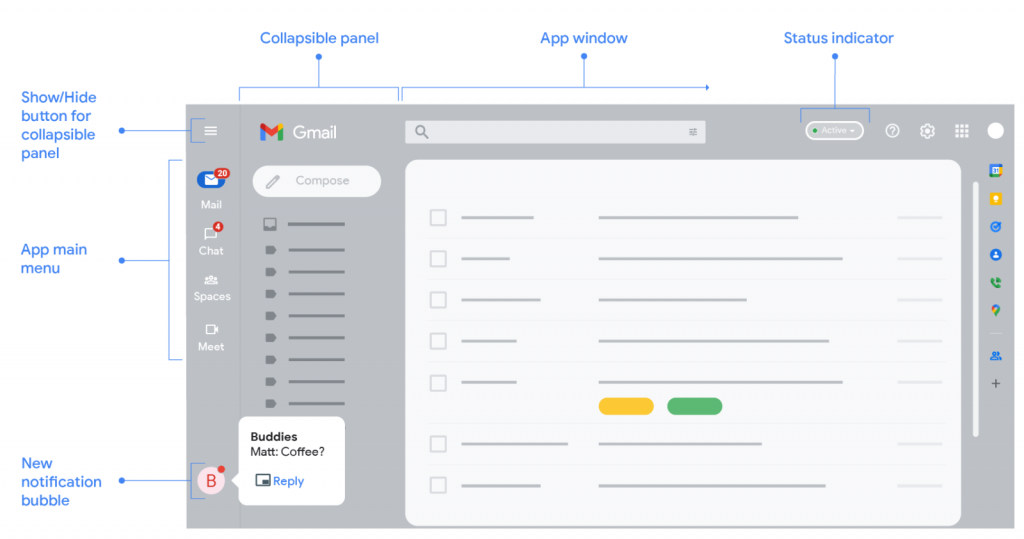Google has built in a very useful feature with their email service. In Gmail, you can configure something called “Check Mail from other Accounts”, and then Google will continually pull in the messages sent to another email address you control. You can do this with one or many other email addresses!

The Steps
Before you start, make sure you know your full email address and its login password.
- Go to your Gmail at Gmail.com on a computer.
- Click the cogwheel icon.
- Click See All Settings.
- Click Accounts and Import.
- Scroll down to find the subsection labelled Check mail from other accounts.
- Click Add an email account and fill in an email address. Click Next.
- Choose Import mail from my other account (POP3) and click Next again.
- Adjust the Username field to show the entire email address that you want Google to check.
- Type in its password in the second field.
- You may want to check the box next to Label incoming messages so that the incoming messages stand out from the ones sent directly to your Gmail.
- Click Add Account to finish.
Disclaimers & Cautions
If that final setup screen did not fill in the POP server field automagically, you may have to figure out the correct server name to enter. You may also have to double-check the port number. That may mean calling your ISP or doing some research. Reach out to me if you need help with this!
This process can result in you importing a lot of email. If the other address has a lot of email in the inbox, you can expect a lot to arrive in your Gmail. But it shouldn’t hurt anything. At the worst, you’ll just have a lot of unneeded messages to delete.
This only brings messages. Contacts, Calendar entries or Notes are separate and would involve a different set of steps to bring over.
Google only checks the other email once an hour for new messages. That means that as people email your other address, they will arrive in your Gmail inbox, but there may be a time delay of up to one hour.
What Good Is All of This?
People most commonly use this feature when they are switching from an old email address to a new Gmail. It’s really helpful, because all of the old email dumps into the new Gmail inbox. Now you only have one inbox to check! And the label feature helps you determine who is still using the old address. You’ll know form that whom to contact, to let them know about your new address.
You might use this feature, even if you plan to keep the other email address, long-term. It may be too much work to abandon the other address, but it may still help to have everything arriving in one inbox.
Also, Gmail’s spam filter may be the best of its kind, at least amongst free offerings. Routing a spam-laden email address into your Gmail inbox can filter out a horde of nastiness.
Lastly, I often recommend this approach when mail forwarding is not working for someone. If you had set up mail forwarding in your other address and it wasn’t reliable, you can turn it off and try this method instead. Google will get the job done properly.