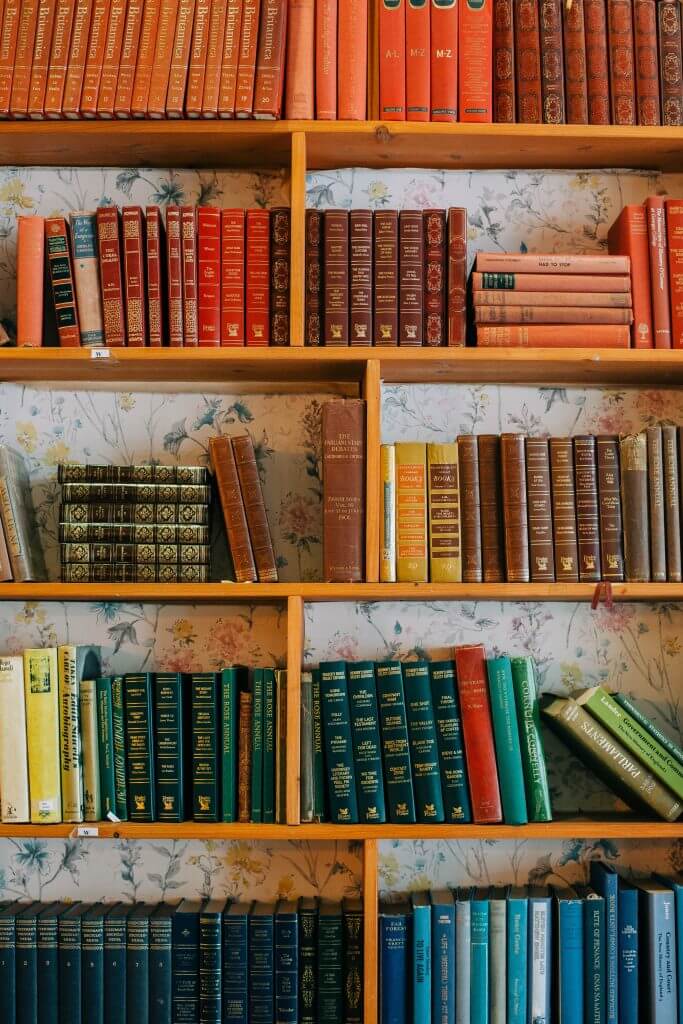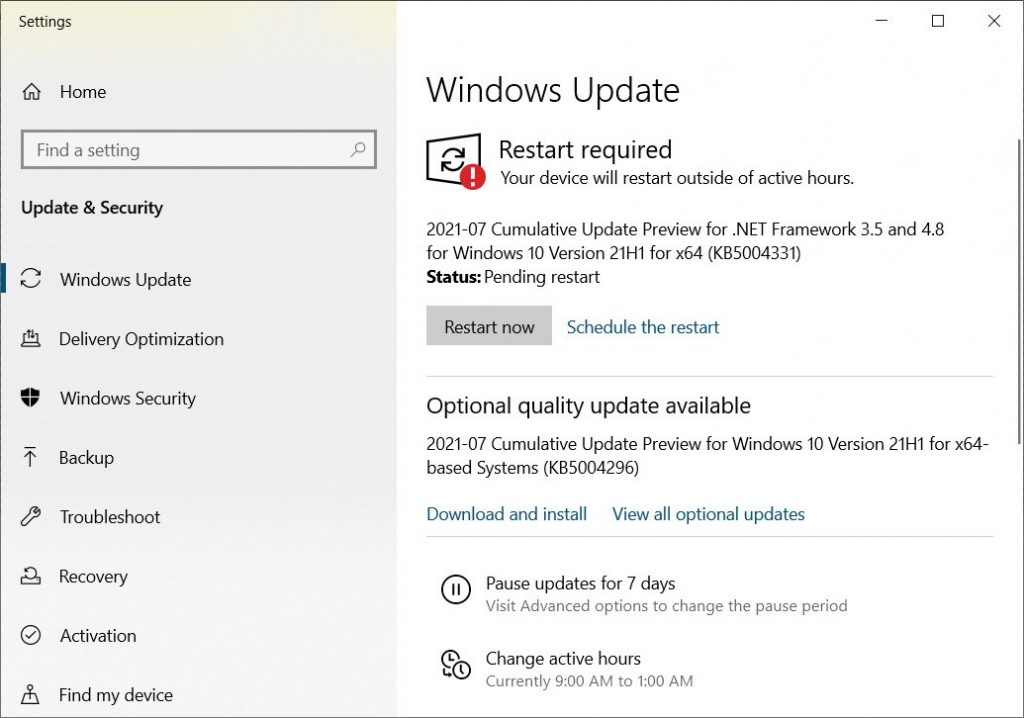TYPING IN THIS MANNER OFTEN SIGNIFIES I’M SHOUTING
MOST OF YOU DO KNOW ME WELL AND THIS WILL LEAVE YOU DOUBTING
INDULGE ME JUST A TINY BIT AND PLEASE DECIDE TO STAY
LONG ENOUGH TO CELEBRATE THIS WONDROUS CAPS LOCK DAY
FEEL FREE TO TYPE ALL TEXT IN CAPS FOR THIS GRAND HOLIDAY
AND ALSO ON JUNE 28TH, TO HONOR BILLY MAYS
IF ANYONE REGARDS YOUR TYPING AS IRRATIONAL
REMIND THEM CAPS LOCK DAY IS TRULY INTERNATIONAL
IF YOU OWN A CHROMEBOOK YOU MAY FEEL A BIT LEFT OUT
YOUR KEYBOARD LACKS A CAPS LOCK KEY, BUT THERE’S NO NEED TO POUT
I HAVE A HANDY TIP FOR YOU BEFORE THIS RHYME IS DONE
PRESS ALT + SEARCH ON YOUR KEYBOARD AND YOU CAN JOIN THE FUN