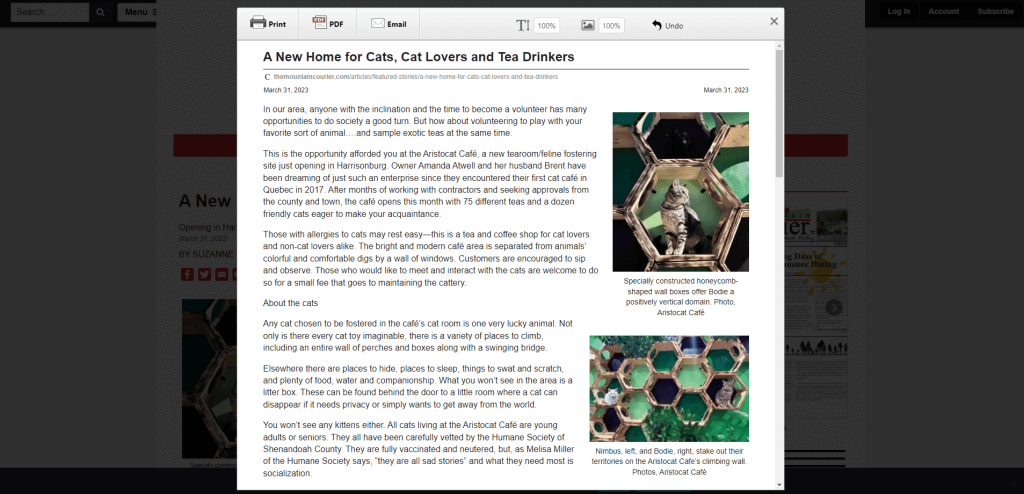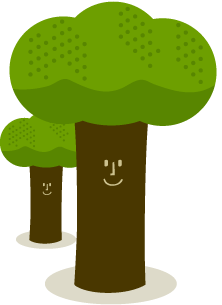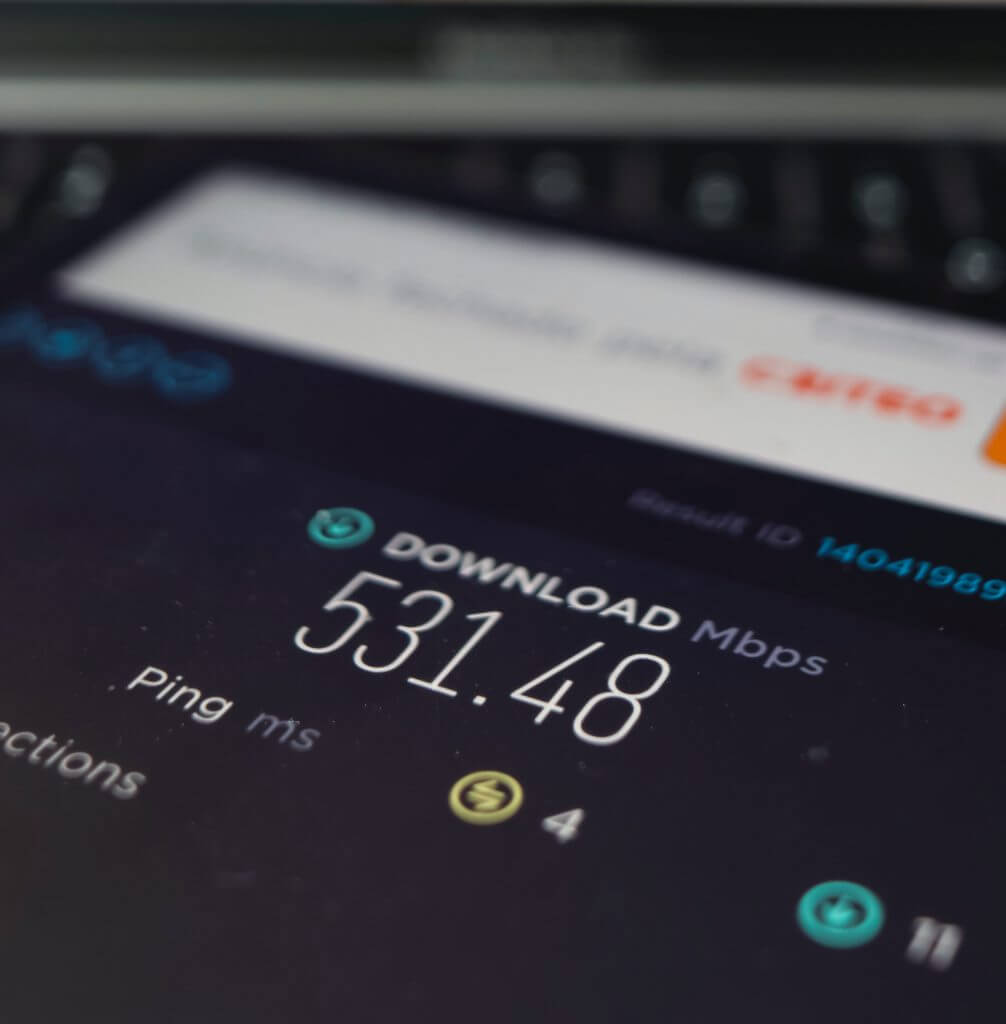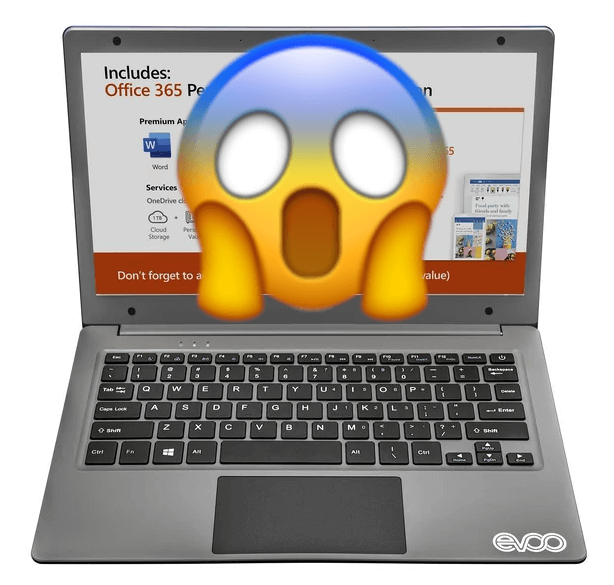“How Much Internet Do I Really Need?” I help people with this question every day.
Most Internet Service Providers have different prices & speeds of broadband to sell you. When it’s time to choose the right speed for your household, your ISP is the last person you should ask for advice. Why? Almost every internet company will upsell you and convince you to overspend on your internet.
You’ll want to make this choice on your own, or with help from someone who doesn’t benefit from the sale. Please consider my commentary below. Talk with other people you know and trust before picking/changing your internet speed. Consider this perspective from the Wall Street Journal. And don’t fret! ISPs should allow you to change your speed package, if you opted for something a little too slow or fast.
You don’t need as much bandwidth as your ISP claims!
I just took a “quiz” on Xfinity’s website, answering honestly about what I would do if I bought their cable internet. Yes, I have multiple computers. My family streams video. I have a lot of smart home devices on my Wi-Fi. Everyone in my family games online. They recommended I buy their 1G (1000Mbps) service for my lifestyle.
This was a stunner to me. I currently have 300Mbps service in my home, and have never felt the need for higher speed. And I know that Xfinity offers 50, 100, 200, 300 and 600Mbps in my region. But their website is full of dark patterns and they aim to conceal or discourage those more-affordable options. And I don’t mean to single out Comcast for this sneaky business practice: Shentel, Verizon and many other ISPs are guilty of this type of salesmanship.
Each household’s internet needs are different. You’ll want to take stock of your household tech and how heavily it draws on the internet, to know what speed to choose. Basic internet and email is not very demanding. And many of your smart home devices, like thermostats and smart bulbs, need very little bandwidth. Don’t factor them too heavily in your considerations.
What Requires the Most Bandwidth?
- Streaming Video: Let’s start with any video streaming service you enjoy. A single Netflix movie, played back in UHD, is going to require 15Mbps. Other streaming services require between 3-25 Mbps to run well. So count up the members in your household who might be streaming at any time and multiply that by 15Mbps (or 25Mbps, if you want to estimate high). That amount of bandwidth should have you covered, in case all of them decide to all watch a different movie at the same time.
- Online Gaming. If you have some gamers in your house, their bandwidth needs could be high. The lowest speed a gamer can get by on is 3Mbps, but most will excel with bandwidth in the 10-25Mbps range. So if you have 4 people connecting in the evening to various online games, you may need 100Mbps to keep them all connected and happy.
- Cameras & Other Live Video: Got internet-connected security cameras? Doorbells that transmit live video? You can usually look up their internet needs on the manufacturer website, but just as an example: A Ring camera needs 2Mbps. Nest cameras can vary, but need no more than 4Mbps per camera. Going to video chat with other people? Skype recommends having 1.5Mbps for basic HD video calling, but upwards of 8Mbps if you’re roping many others into the same video call.
Run the Numbers
With all these examples in mind, imagine The Perfect Internet Storm, in your home. Visualize a day where you have maximum internet usage on all your heavy-hitting internet devices. Your teenager is gaming, while you watch a Netflix video and the spouse is Skyping with people on the Left Coast. All of that easily can be done with a 50Mbps or 100Mbps connection.
Add it all up, and you’ll come up with a much more realistic speed number than your ISP would have you buy. If you find you’re already overbuying on internet, you can call your ISP and ask to downgrade your speed. Chances are good it’ll work well and save you a lot of money.
Too much to think about? Try out this handy speed calculator tool from Consumer Reports. It’s not a perfect tool, but it makes this ballparking exercise easier and gets you close enough to the truth.