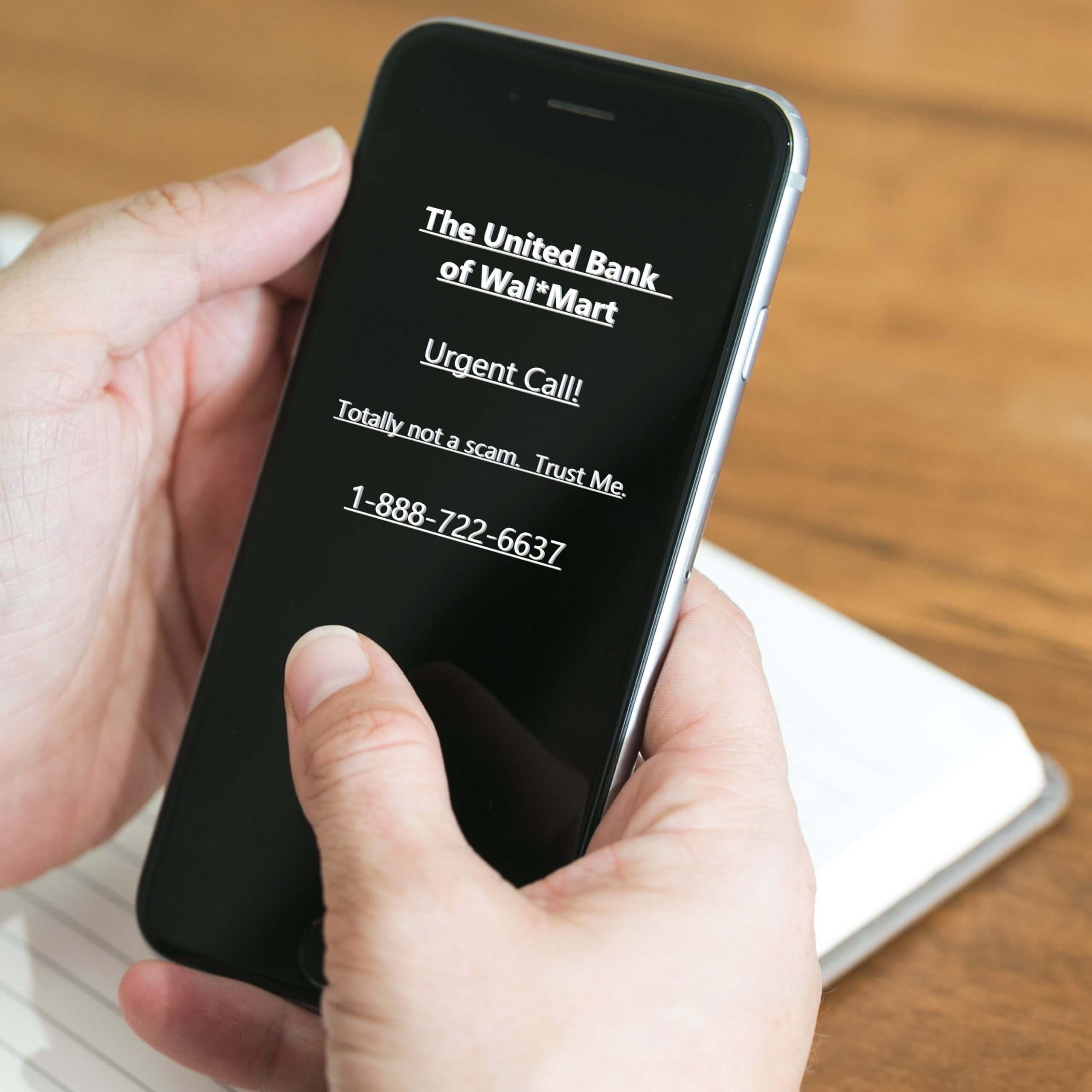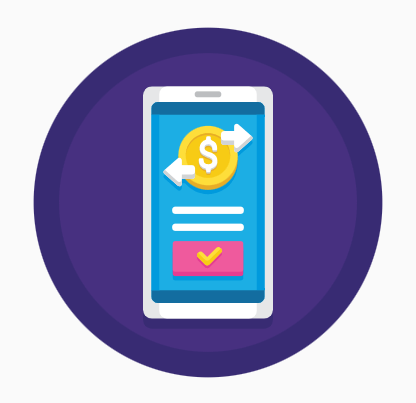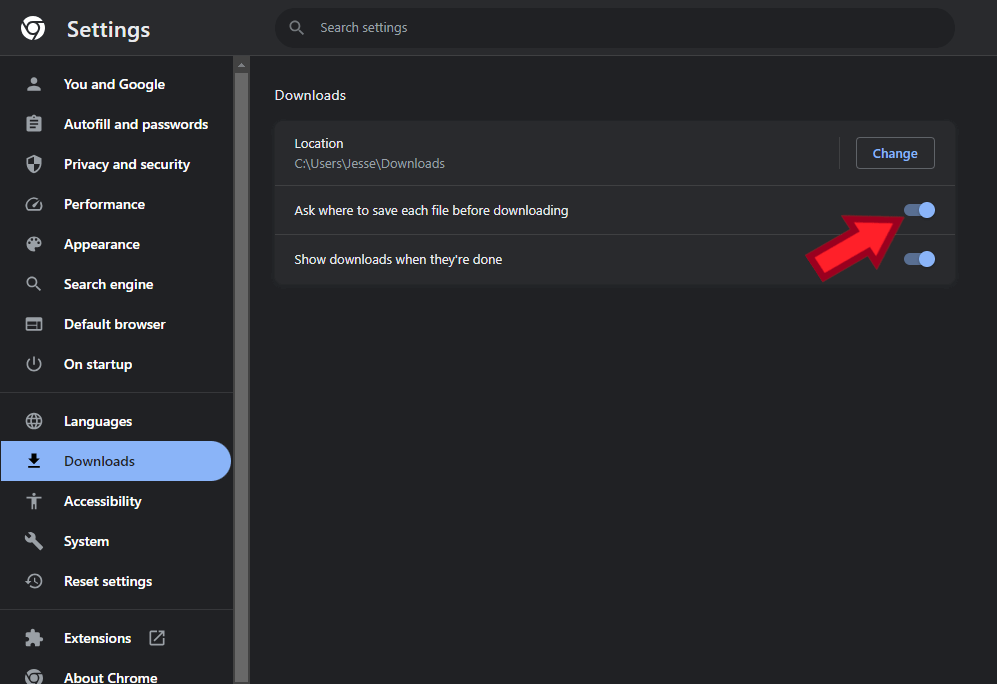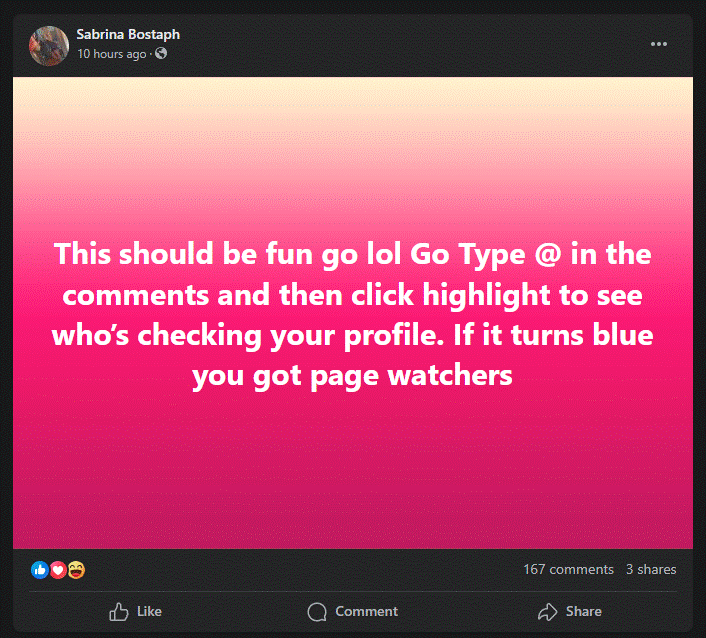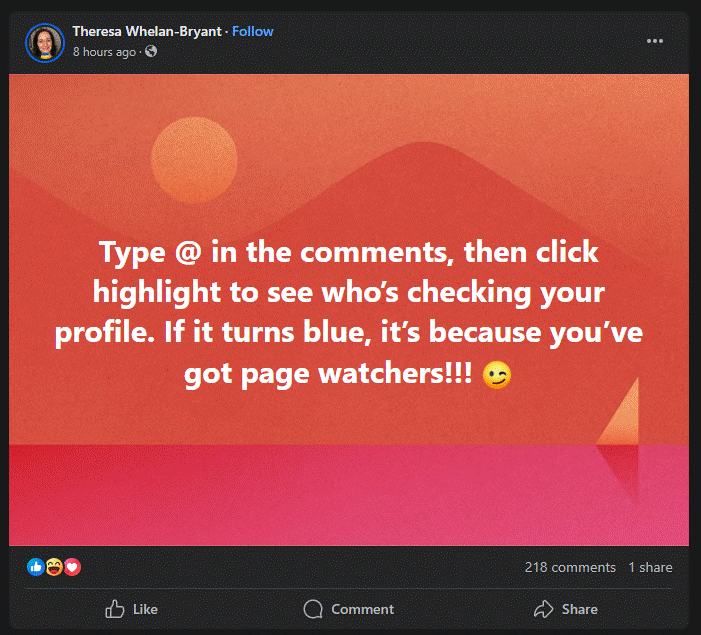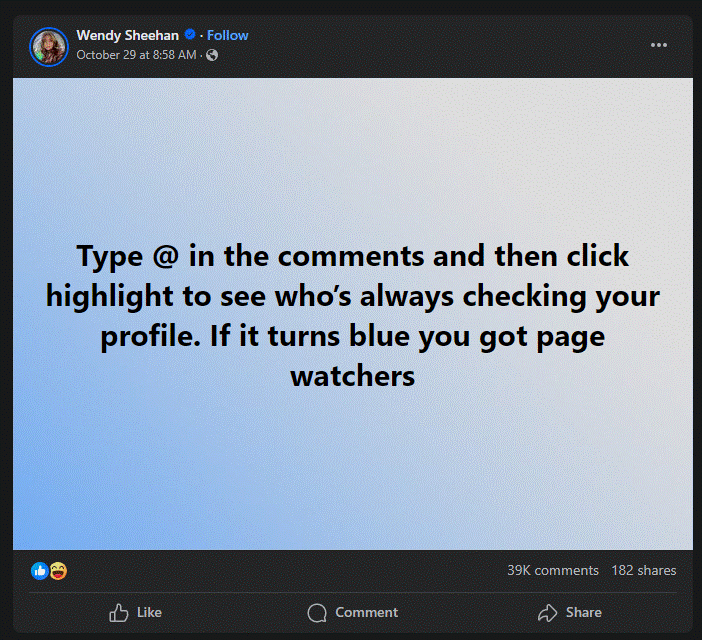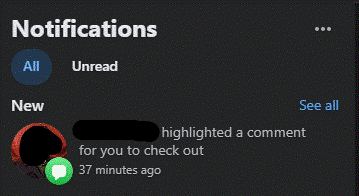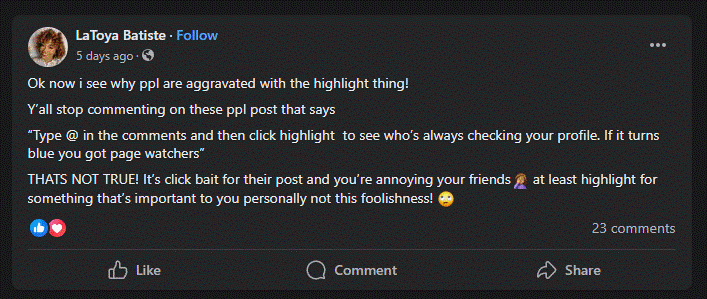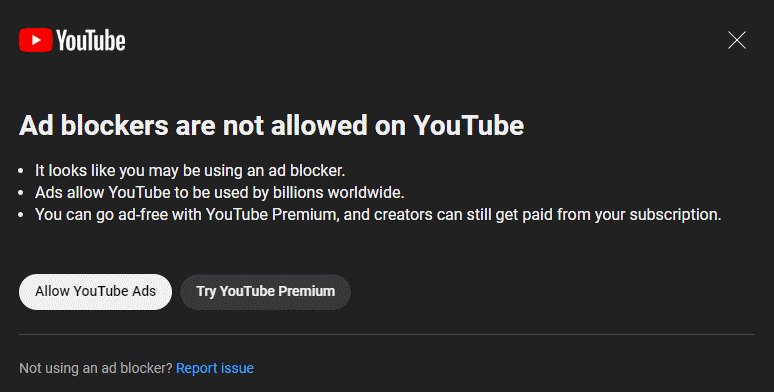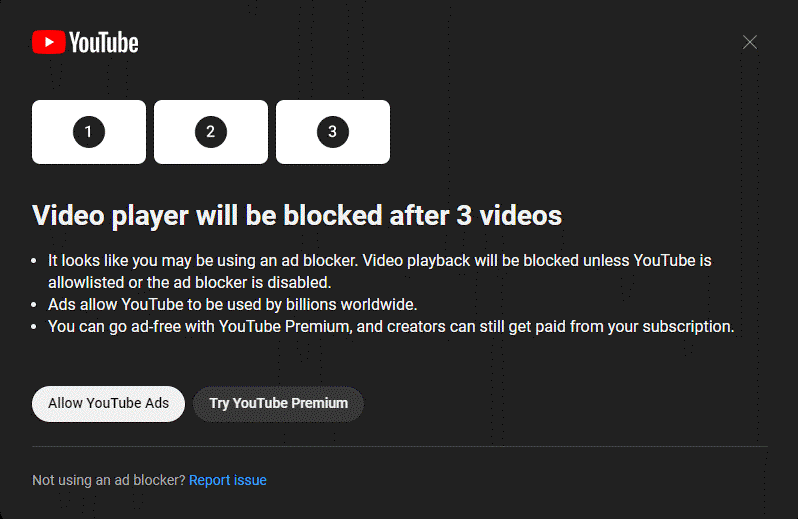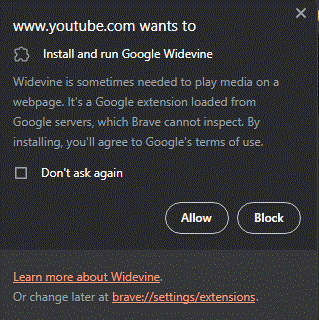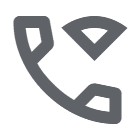I didn’t think we needed a specific term for scam phone calls, but here we are. Following in the footsteps of smishing and quishing, we also have the term vishing. Vishing is another portmanteau, created from voice + phishing. When you see or hear about vishing, they’re referring to any phishing/cybercrime carried out over the phone or through other verbal means.
Vishing Examples
You may know of some of these vishing scenarios already, but they’re worth rehashing. Some of these employ live human voices, while others might use recorded messages or even AI-generated speech.
- Big Tech Impostor: An important technology company calls to urge you into action. The call may claim to be from Apple, Microsoft, Yahoo, Google, etc., and they may claim your account has been compromised or your data has been stolen. Others calls seem to come from Norton, McAfee and the like, where they state your PC is infected, or you are due some special refund. These calls often become a remote control scam.
- Big Merchandise Impostor: Most of us place orders with Amazon or Wal*Mart, but that doesn’t mean they’ll call you out of the blue. Calls announcing that your shipment has been lost or damaged, will probably morph into a refund-based scam.
- Pretending to Be Your Bank: Is that call really coming from your bank, or is it an impostor. Be suspicious if the person on the phone wants your PIN, or a texted code or anything else sensitive from you.
- Television/Broadcast/Satellite Impostors: Xfinity, Dish, DirecTV and more are commonly impersonated on calls offering discounts and refunds.
- The Grandparent Scam: Vishers call their victims, trying to pass themselves off as young relatives in trouble. Even worse, this scam is changing to employ AI-generated voices that sound very convincing. Family members report receiving calls that claim someone dear to them has been kidnapped.
- Police Department/Court Systems/IRS Threats: If you need to pay your taxes, settle a court order or be arrested, a government employee will not call you to take payment over the phone. But these vishing efforts succeed everyday, because people are often afraid of these entities coming to their doors.
Advice & Notes about Vishing
- Most vishing calls use Caller ID spoofing, to make them more convincing. Please remember that Caller ID is not always truthful.
- Do not harass or aggress a caller, if you figure out they are a scammer. In rare instances, the cybercrook will respond by swatting their victim. Just hang up on them.
- Some vishing calls originate from your trash. A crook may harvest an account number or some other PII after doing a little dumpster diving. I recommend you shred all sensitive paperwork before you dispose of it.
- If you haven’t put your number on the National Do Not Call Registry, now’s the time. It won’t solve your telemarketing call problems, but it might decrease the unwanted calls coming in.
- Let all unknown callers roll to voicemail. Do not answer mystery callers.
- Some vishers look to leave a voicemail message about an urgent situation. They may use tools that send their call directly to your voicemail inbox! The recording will state a phone number to call, but that will typically just connect you to the scammers. Do not call these crooks back!
- Don’t speak to a robocall or any suspicious caller. Some experts worry that talking on a recorded line may make it easier for a crook to steal your spoken words to create voice-mimickry used in their next vishing calls.
- Vishing calls are getting better everyday, and you may find yourself on a call that you can’t figure out. If you’re feeling torn, hang up the phone! Call the company back, using a number you can trust, either from a printed invoice in your possession, or from their website.