When you download a file using your web browser, it typically saves that file to your Downloads folder. That’s just the default behavior, for any browser. But what if I told you that we can change your browser’s download behavior, so that you get to choose where a downloaded file goes?
By now, every browser has an option for this. You can tell your browser to ask you where you want to store a file, when you begin to download it. If this sounds useful, find and toggle this feature now!
Chrome:
- Click the 3-dots button in the upper-right corner.
- Click Settings.
- On the left, click Downloads.
- On the right, toggle the switch next to “Ask where to save each file before downloading.”
Edge:
- Click the 3-dots button in the upper-right corner.
- Click Settings.
- On the left, click Downloads.
- On the right, toggle the switch next to “Ask me what to do with each download”
Firefox:
- Click the hamburger button in the upper-right corner.
- Click Settings.
- Scroll down through the General settings until you find Downloads.
- Check the box for “Always ask you where to save files.”
Safari:
- Click the Safari menu in the upper-left corner.
- Click Preferences.
- On the General panel, find the row labelled File Download Location.
- Click the drop-down menu to its right, and select “Ask for each download.”
If you’re like me and want to save every important file, in specific folders, then this feature can save you a lot of clicks and time.
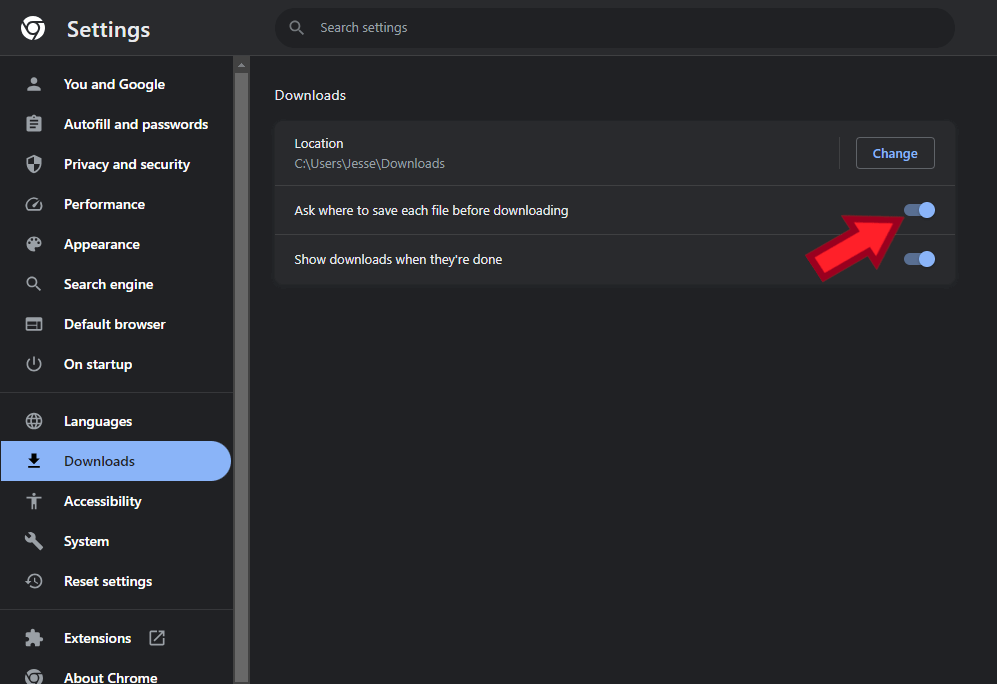

Leave a Reply