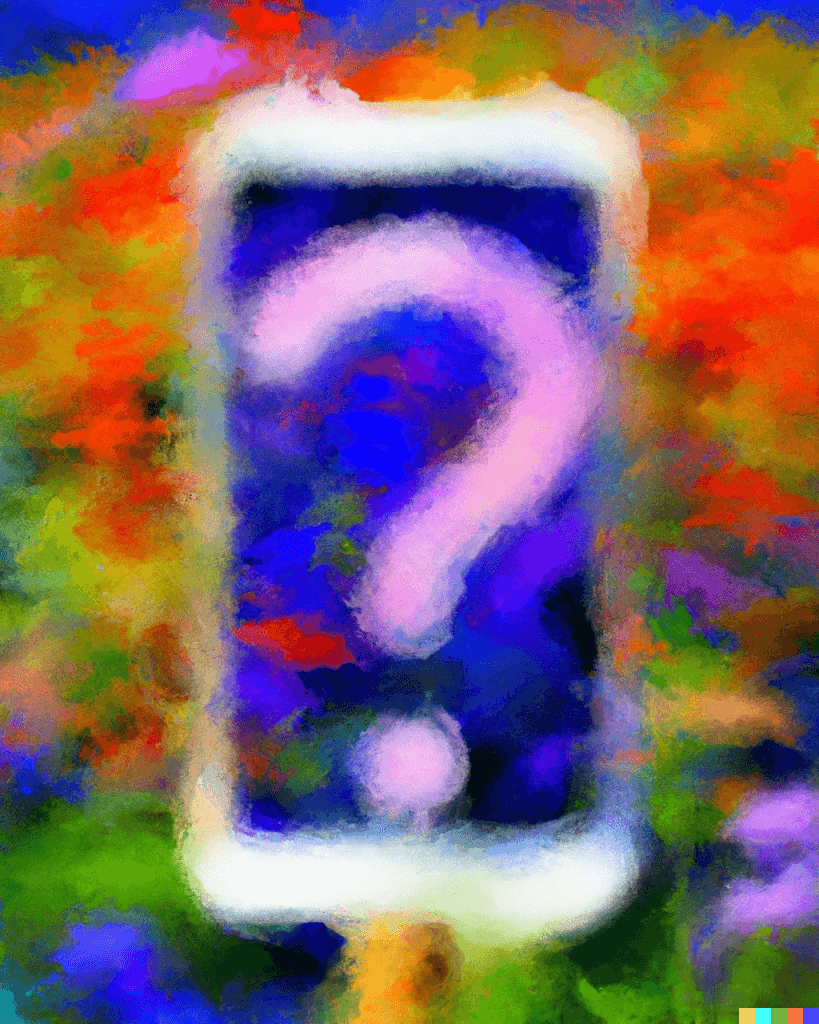Let’s say you have a special voicemail message. Maybe it’s critical to a lawsuit you’re involved with. Or perhaps it’s a precious memory from a long-lost friend. If it’s important to you, then it needs to be protected! Don’t take your voicemail for granted, as it can be deleted or lost, like computer data.
If you have a valuable voicemail on your smartphone, please know that you can copy it to other locations, and then back it up. Here are some possibilities:
iPhone users: Tap on a voicemail, and then look for the Share button (looks like a box with an arrow pointing out of it). Tap that Share button to find a wealth of options. You should be able to copy the voicemail to Notes, Voice memos, or even attach it to an email message.
Android users: Tap on a voicemail and look down low for a Send To… option. Tap this to reveal choices for saving the recording to Google Drive, attaching it to a text message or sending it along in an email.
If you don’t see a Send To… option on your Android device, play the voicemail all the way through to the end, and then check again. If your phone still doesn’t offer that option, tap or tap-and-hold on the voicemail and look for pop-up options like Save or Save to Phone.
My preference is to email the audio message as an attachment. Creating an email is an easily-saved item, but also, the attachment is usually a universal MP3 file, which can later be downloaded, saved to a computer, backed up to another drive or shared with any other computer user.
Safeguarding a voicemail sent to a landline is a different ball of wax. Every telephone company is different from the next. Comcast, for example, allows for voicemail web access if you are an Xfinity Voice customer, and you can download/save voicemail files from their website. Shentel, on the other hand, offers no voicemail backup tools. If this becomes important to you, contact your specific provider to ask what is possible with their phone service. Or consider making a re-recording using another device, as described in this article.