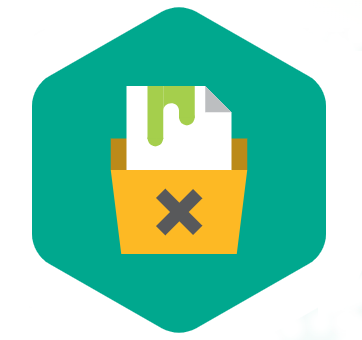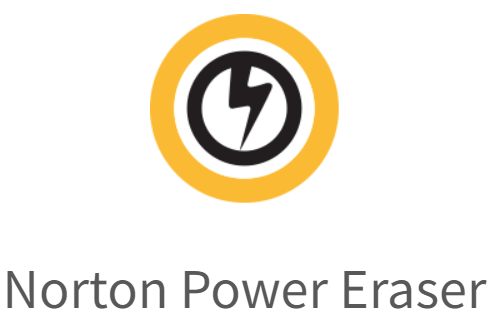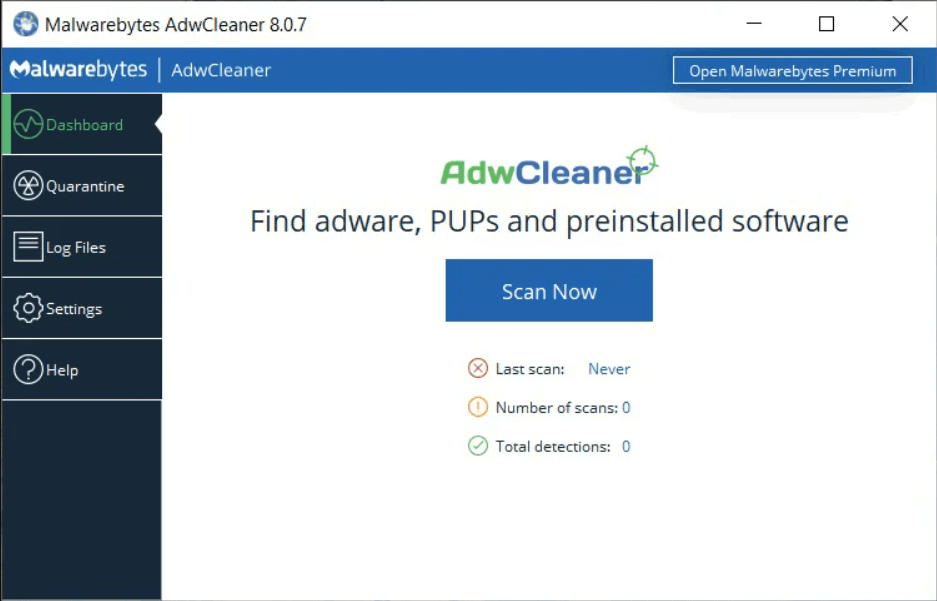Please avoid online piracy. And by piracy, I mean: Downloading movies/music/software from ersatz sources without paying for them. Just don’t do it. You’ll live to regret it.
I won’t preach or get all moral about this. That’s for other people to do. And I can’t judge; I’m sure I’ve poached an album or two, back in the day. Instead of appealing to your ethics, I want you to appreciate this matter from a computer security standpoint. Pirated downloads carry with them a risk of infection.
When you obtain and open a cracked software package, or start to watch that movie you saw posted on Twitter, how do you know what’s in there? Some of these popular pirated movies come with a dose of malware. Your antivirus may not block the viral load. Your VPN doesn’t matter. And the infections can range from nuisance pop-up ads to serious password and data theft. Yikes!
Look, I’m as excited as many of you are to own and re-watch the new Super Mario flick. But online piracy has a cost that you can compare against the price of what you want to enjoy. Weigh it like this: You can buy a streaming copy of the aforementioned movie, through legitimate means, right now for $30. (That price will come down as the Blu-rays are released in a month or two.) Or you can take your chances with a torrented copy or pirate download from some shady link, and then pay me to fix your computer. My labor fee for virus-cleanup is typically a bit higher than the price of a properly-bought film.
PS: Besides the viral risk, there is also a non-zero chance that you could get in legal trouble. It’s rare, I’ll admit, but I have seen a few people get some nasty threatening letters from lawyers, over the years. Getting one of those letters is sure to ruin your weekend.