Google does a whole lot to protect us as we surf the web. They study web activity the world over, analyze traffic and trends, and then use that info to protect us from harmful sites. They call this service “Safe Browsing”, and it comes built into the Chrome browser and other Google products. If you’ve ever seen a scary red screen from Google, that was Safe Browsing, stepping in to save you from harm:
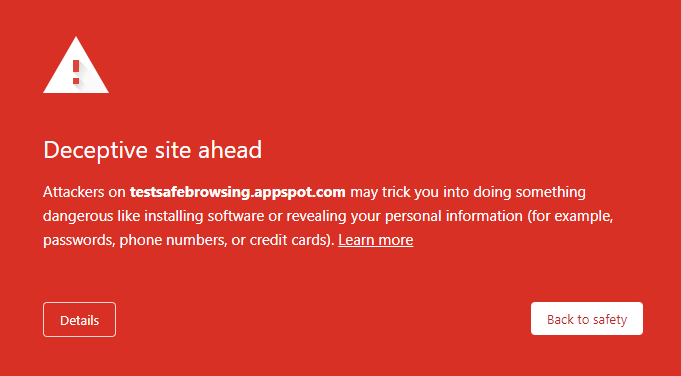
Levels of Protection
But Google offers different levels of Safe Browsing protection. You should know a little more about them and choose one that feels best for you.
- Enhanced Safe Browsing
- Standard Safe Browsing
- No Protection
Enhanced Safe Browsing is the highest level of protection you can choose in your browser/Google account. But it involves allowing Google to see more of your browsing activity, in real-time, as you surf the web. I use this option myself, but if you have privacy concerns, you may prefer to remain at the Standard level.
Standard Safe Browsing is still a good level of protection. Google will help warn you about phishing websites and malicious downloads, as you use the internet.
No Protection is not to be used. Please don’t opt for this. I suspect it is only there for development and testing purposes. Unless you a tech professional and know what you are doing, ignore this option.
Where to Check Safe Browsing Settings
On a computer, open Google Chrome and go to the 3-dots button in the upper-right corner. Click Settings, then click Privacy and Security (on the left), then click Security (in the middle). You’ll see this sort of screen, where you may adjust your protection:
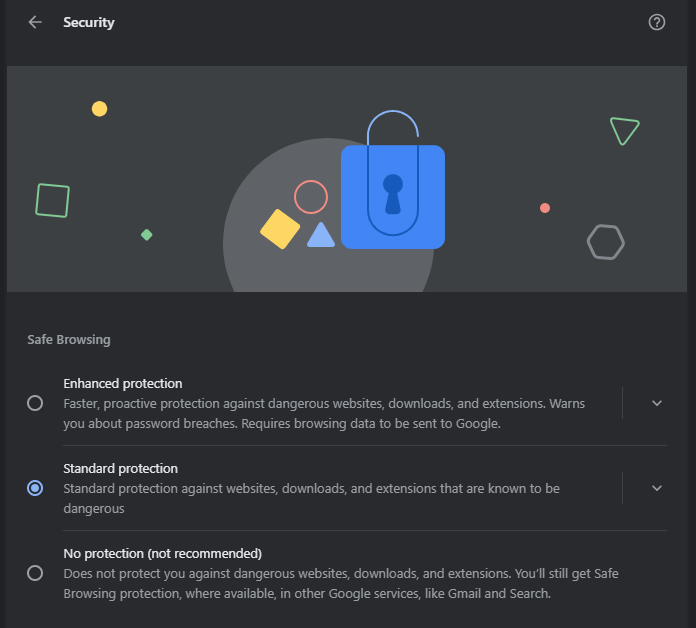
On a mobile device, the steps are very similar: Open Google Chrome and go to the 3-dots button in the upper-right corner. Tap Settings, then click Privacy and Security, then scroll down to Security and tap Safe Browsing.
You can also turn on Enhanced Browsing for your entire Google account, if you have one. This extends your protection into other apps and services you may use with Google, and may also alert you if Google notices your info in data breaches. This link should take you directly to the relevant panel in your Google account.
Final Tidbits
If you check or change this setting, please review it on all of your devices and computers. In my experience, setting it on one device does not automatically carry over to others.
Most browsers offer extra protection in this way, and many use Google’s Safe Browsing service, albeit under a different label. You can open a different browser and go into its Settings -> Security panel to see what’s offered.
I generally recommend setting this browser protection to its maximum level. I see a lot of infected computers in my daily work, and I do suspect that some of the malware I remove might’ve been stopped by stricter browser security.
If you ever want to check a specific site against Google’s Safe Browsing list, go to this page and paste in any URL you want. It’ll tell you if they think the site is safe or a phishing hazard. And if you have found a dangerous site that you wish to report to Google, submit the URL at this page.

Leave a Reply