Did you know that computers offer on-screen keyboards, similar to mobile devices? They are rarely useful, since the physical keyboard is far easier to type with. But you should know where to find the on-screen keyboard on your computer. You might someday find yourself in a jam, and suddenly need it!
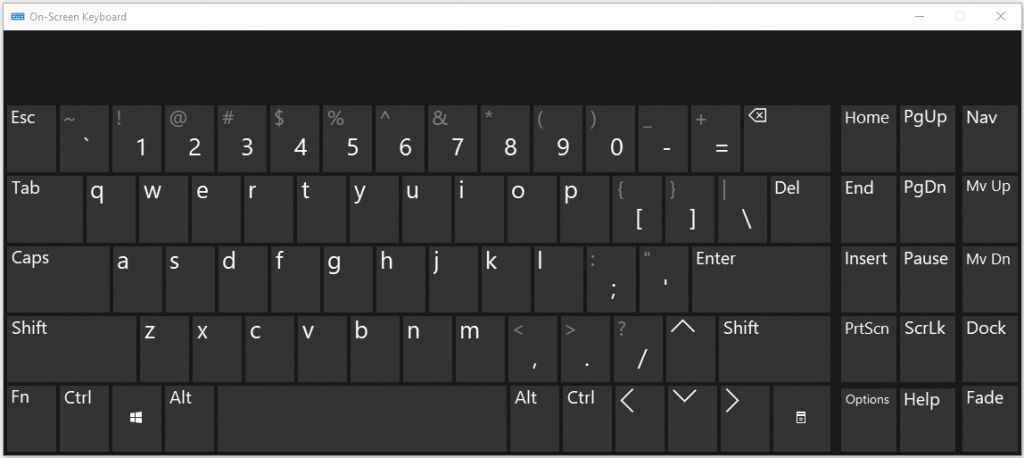
How To Activate
Activating the on-screen keyboard is different for each type of computer.
Microsoft describes how to open the On-Screen Keyboard at this site. But there are others ways to bring it up. If you are at the Windows login screen, you can click the Ease of Access icon to the lower-right and then click On-Screen Keyboard. You may also press WIN + R and enter “osk” in the Open field.
Apple calles this tool the Keyboard Viewer, and this site describes where to find it.
Chromebooks also offer an on-screen keyboard, check out this site for details.
Once this on-screen keyboard is open, you are welcome to click on any key you see, and get the same effect as if you touched the physical keyboard’s key.
Possible Uses
The original intent behind the on-screen keyboard is to help offer a different way of typing, in case it makes the computer more usable and accessible. Let’s say you find yourself in an arm-cast — mouse-clicking might be preferable while you heal up. But consider the on-screen keyboard also as a tool for troubleshooting:
- If your physical keyboard is typing erratically, or missing keystrokes, open the On-Screen Keyboard and test with it. The results might help you figure out if you have a defective physical keyboard or a systemwide problem.
- What about when your wireless keyboard depletes its batteries? You’ll be hard-pressed to log in with your PIN or password, if you’re out of AAA’s. The on-screen keyboard will help you get back into your computer and you can go buy more batteries later.
- Your on-screen keyboard may help you find a hard-to-find key that you want to press. It may even offer you keys that your keyboard lacks!
Example: the Scroll Lock function on my laptop was disabled. I could not turn it back on, because I had no Scroll Lock key on my laptop. But I could press that key in the on-screen keyboard and fix my situation!

Leave a Reply