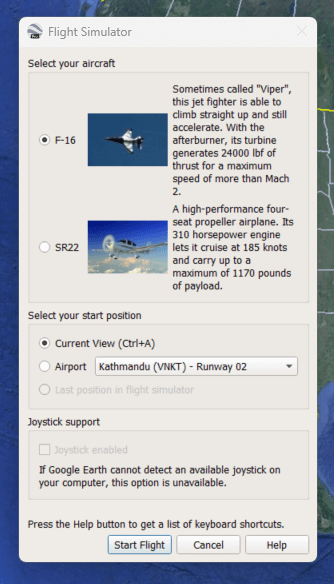Epic Games has given away free games for quite some time now, announcing a new freebie every week. The games vary in quality — some are niche, others are amazing, but they are all truly free. You just have to visit the site, make an account, and click the Claim button on any free game you want. No fees, no catches!
But for the 2020 Holiday season, Epic is going all out! They are giving away a different game each day, until 2021. Each game is only available for 24 hours, but if you claim it, you get to keep it and play it forever, for free. So gamers, everywhere: Check the Epic Games site each day for the rest of the year!