When using YouTube, please know that many videos allow for Closed Captions. Just click the CC button below the video to turn closed captions on or off.
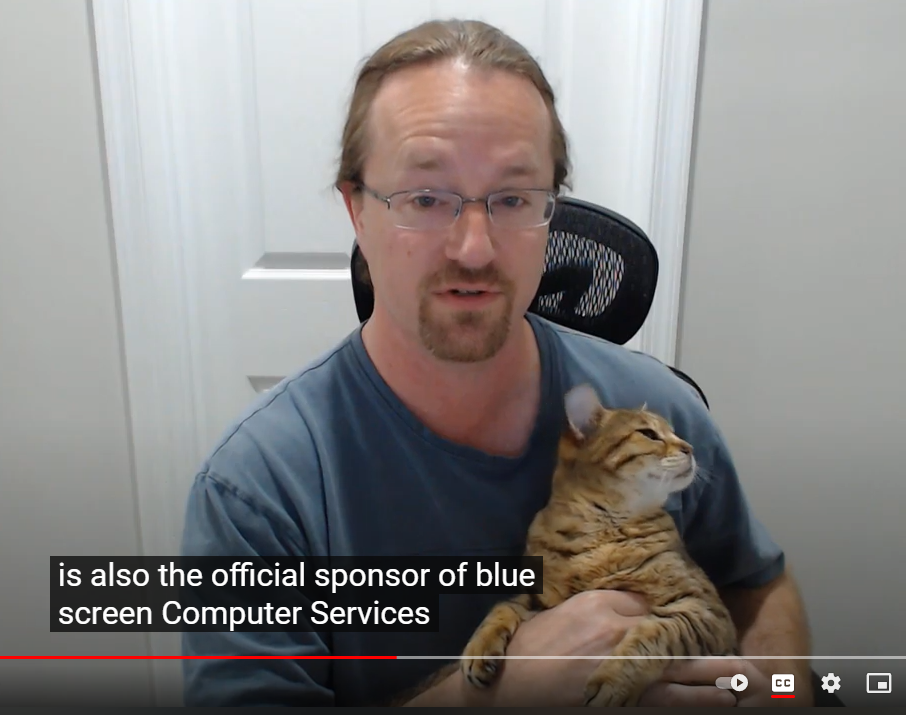
If a YouTube video offers Closed Captions, then it also has a transcript. To see that, look a little further down and to the right of the CC button, for a 3-dots button. Click that and then click Transcript. You’ll see something like this to the right of the video:
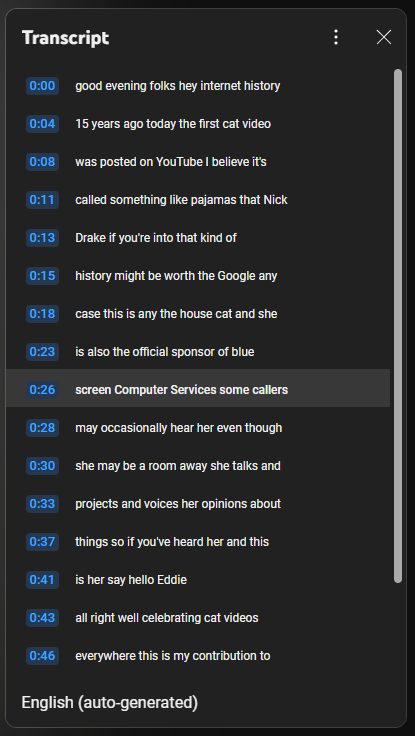
This view is useful for scanning through and finding specific information in a video. You can click on any line of text to jump to that point in the video. But it may not be the easiest to use, if you want to read the entire transcript.
For that purpose, you could consider copying all of the text into a Word document:
- Click the 3-dots button in the corner of the transcript.
- Click Toggle Timestamps to hide those numbers.
- Click and drag to highlight all of the transcript text you want.
- Press Control + C on your keyboard.
- Open a blank Word document.
- Press Control + V on your keyboard.
- Edit or format the text until it is readable!

Leave a Reply