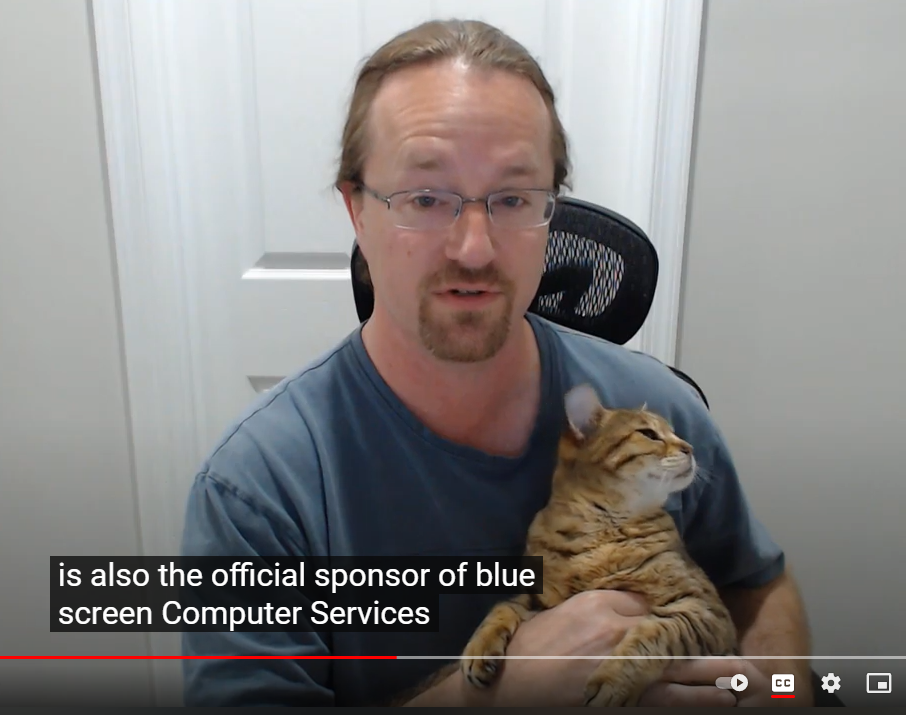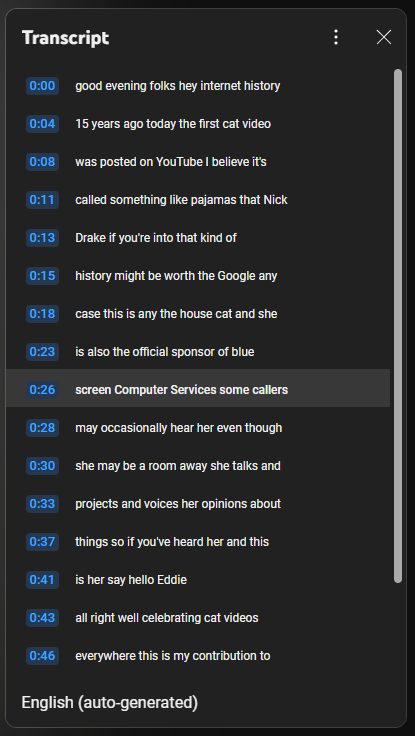Google is taking a more visible stand against those who would block their ads on YouTube. Many people are meeting with special notices as they visit YouTube, if Google detects any kind of ad-blocking going on. The battle of YouTube vs. Ad Blockers may evolve further, but I’ll explain what I can, for right now.
Ad-Blocking Technology
I’ve been strongly recommending ad-blocking for a long time now. Most of the malware, adware and scams that I help people with are attributable to some ad or pop-up that they encountered. And most of those malicious ads come from normal, trusted websites, or appear at the top of ordinary, everyday search queries. I generally prescribe a free ad blocker in each person’s primary web browser, and I consider it their second-level of protection (their antivirus being the first).
Most ad blockers install right into the browser, as an extension. Many ad blockers are offered for free, although some offer a paid/premium option, if you want to support them monetarily. Also, some browsers come with ad-blocking already built-in (Brave browser, Opera browser). Also be aware that some protection-extensions, like MalwareBytes Browser Guard, strive to suppress ads as they guard over you.
I’m mentioning three avenues of ad-blocking explicitly, because any one of them can trigger warnings from YouTube:
YouTube’s New Warning Notices
If your browser is suppressing advertisements, you are likely to see this kind of warning as you use YouTube:
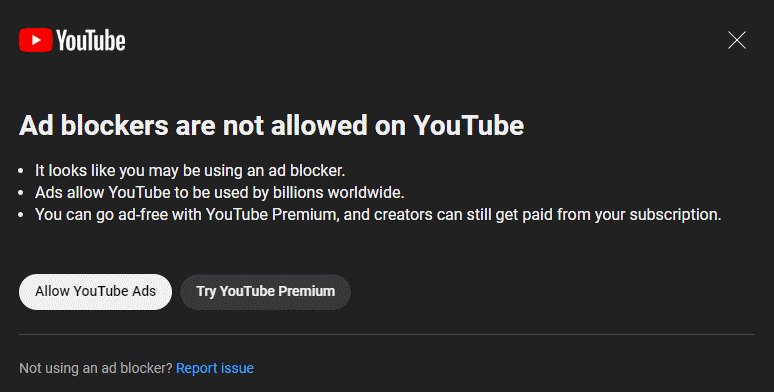
You can close it and continue. If you do, expect to eventually see another warning:
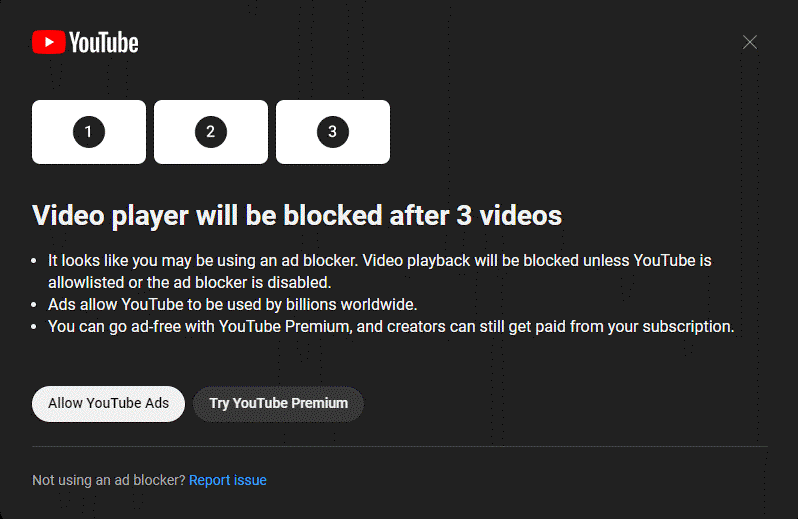
If you keep ignoring Google’s messages, then you will probably find that YouTube.com stops working for you.
I should also mention that defying Google’s edict on ad blockers could also result in this pop-up:
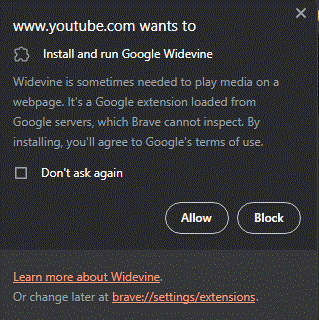
Widevine is a type of DRM software, and will help Google “fingerprint” your machine, so they can control more of what you do on YouTube. I do not recommend that anyone install this, if asked.
Do’s and Don’t’s
I hear a lot of grumblings from people over these notices, and sympathize with everyone. Ad blockers are a way of internet life, and they keep people safe. Forcing people to watch ads when they don’t want to is going to cause some people to take action, to “go off the reservation”. We need to discuss your options. Before you react, let’s go over your good and bad options:
Bad Idea: Ignore the messages and carry on with blocking ads. You’ll eventually hit a wall with Google, and be unable to play a YouTube video.
Good Idea: Allow ads on YouTube. Click on your ad blocker while on the YouTube website, and unblock YouTube.com. Your ad blocker will continue to block ads everywhere else you go, just not on YouTube. Please know that while many ads lead to danger, the advertisements on YouTube are well-vetted and not going to infect your system.
Protip: Return to your ad blocker a couple of weeks later and turn it back on for YouTube, as a test. Sometimes, silent updates will improve your ad blocker, so that it no longer triggers the YouTube warnings.
Bad Idea: Install some kind of script or advanced browser code to block ads, using TamperMonkey or scripting extensions. I suspect that YouTube will catch you on this, if not now, then soon. I worry that if Google catches you playing this game, they could ban you from YouTube or take more serious action against you and your Google account.
Good Idea: Consider paying for YouTube Premium. If you are a paying member, ads go away. You can also stream music and enjoy other perks with YouTube, under their premium plan. Check out the prices and details here.
Other Ideas (YMMV):
- Try using a different browser, just for YouTube viewing. I’ve tested various browsers, and found that ad-blocking may still work well in Firefox (with AdBlockPlus or uBlock Origin) and also in the Opera browser.
- Watch YouTube videos in Incognito/InPrivate browser windows. Note that you may need to adjust your ad blocker to run in these private browser modes.
- Experiment with using a VPN. I don’t fully endorse this strategy, but it is possible that it could help. If YouTube sees you viewing videos from another country, it might respond to your ad-blocking differently. But I don’t fully endorse this tactic. It’s probably safe enough. But I say: if you’re willing to spend money to not see ads, I’d sooner spend that money on YouTube Premium than I would for a VPN.