A small number of people are encountering this message on their Windows 11 computers right now, following some overnight Windows Updates:
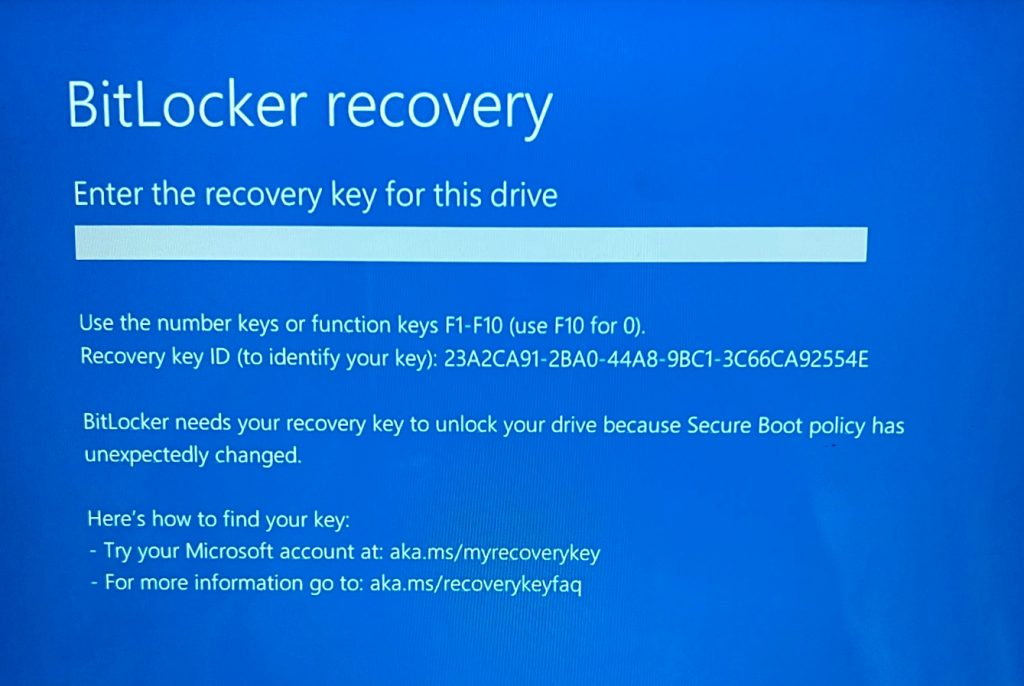
And for those who discover this, it’s about as fun as having a dead battery in your car or no dial tone when you pick up the phone. The computer is stuck like Chuck and won’t go anywhere!
What To Do
This is solvable but the solution is not necessarily intuitive to all. I’ll describe the process, but please reach out to me if you want help along the way.
First, you must know the Microsoft Account credentials you’ve used on your PC. This is usually your email address, and the Microsoft account password that goes with it. Your PIN will not help and your Microsoft password is different from your PIN! If you’ve forgotten your Microsoft password, you’ll need to reset it.
You’ll need to go to a different computer or device, and visit this site to log in with your Microsoft credentials: Microsoft Account.
Once you’ve logged in successfully, click “Devices” along the top toolbar selections. Then down lower, click on BitLocker recovery keys and you’ll arrive at a screen like this:
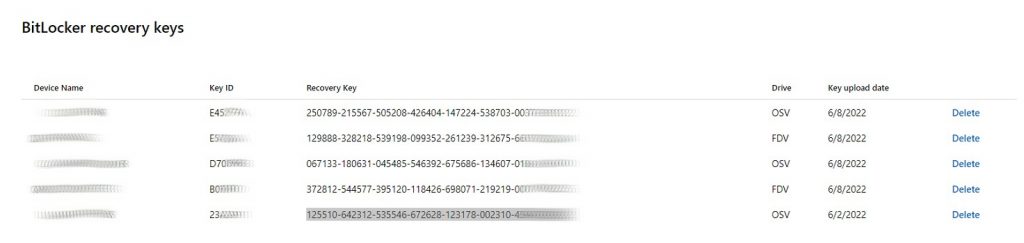
Using the Device Names, try to find the corresponding row for your locked device. Then take the longest string of numbers to the right, and type it in to the BlueScreen message. If done precisely, your computer should unlock and boot into Windows as normal.
Follow-Up Info
BitLocker is a drive encryption tool, and Microsoft only includes it on the Professional, Education and Enterprise editions of Windows. If you have Windows 11 Home edition, this issue won’t happen to you, and you won’t find Bitlocker if you go scrounging around in the Settings panel for it.
But if your computer does offer BitLocker, please know that you do have the option of turning it off. BitLocker is a powerful tool for protecting the data on a computer, in case of theft, but not all may want to use that tool, especially if it caused this problem or some other stoppage. Here’s how to track it down on your computer:
Go to Start -> Settings -> Privacy & Security -> Device Encryption.
At this panel, you are free to enable or disable this feature. If you cannot see the Device Encryption option, then it is simply not offered on your Windows computer.

Leave a Reply