There are myriad apps out there for your computer with names like Advanced System WinFantalizer ProBit Deep Cleaner IOCare Mechanic Utilities TuneUp Plus. They claim to do everything your system needs to run fast like a bunny. Problem is, they’re all rubbish. Don’t pay them any mind and certainly don’t spend any money on such snake oil software. They are placeboware.
These snake oil products talk a good game. They claim they will speed up your performance and deep clean your OS and optimize your memory allocation and defraggle your drives. But take a breath and let the jargon fade away. They’re just trying to inspire you with buzzwords.
You’re Already In Good Hands
The Windows operating system already knows how to clean junk files automatically. It’s a feature called Storage Sense, and once turned on, you can trust in Microsoft to clear your temp files and other junk periodically, all on its own.
Microsoft already defragments your drives for you, too. You can check, you can open up the Optimize Drives panel anytime, and Windows will tell you the last date of defragmentation. Nothing for you to do here, either!
Thinking that your registry needs a good cleaning? Think again, Microsoft recommends against any such thing. And I can confirm, I have seen a lot of borked computers in my time, where the last thing the user had tried was a registry cleaner. You are always best off in leaving the Windows Registry alone!
But what about driver updates? Again, Microsoft’s got you: Windows Updates will cover most driver updates silently and automatically. If your computer needs drivers above and beyond that, then you want to rely on the manufacturer of your computer, not some 3rd-party app, to help with those. Dell, HP and the other big companies generally offer you driver updates through a program on your computer, or on their website. But you shouldn’t need to pursue this unless you’re looking to solve an active problem on your computer.
But My Computer Is So Slow!
And that is part of my work, figuring out why things are bogging down and preventing people from getting their work done. But there is no silver bullet or cure-all software out there. Every computer situation I deal with is different from the next. Some involve a quick fix, others require some serious detective work.
And guess what: If you install one of those Super-Pro-Max-Rainbow-Optimizer apps, your system is likely to become even slower. System performance is often a measure of Computer Horsepower vs. Active Software Burden. If you add another constantly-running program to your PC, that just adds to the load it’s carrying.
Here are some better ideas & tools for you, that are far safer to explore than installing these wacky, over-promising snake oil software:
- Remove malware and disable bloatware/shovelware with ADWCleaner. It’s a one-time scan tool that will not conflict with your current antivirus.
- Check your hard drive health! A failing hard drive will not announce itself, but can cause oddball errors and slowdown as it declines. I use CrystalDiskInfo to spot-check hard drive health, but your drive’s manufacturer may also offer a free download for this.
- Consider a different antivirus solution. Many big-name antivirus suites put an immense load on the system. I have sped up many an older computer simply by trashing the TotalProtection360Antivirus Suite and installing a plain-vanilla, free antivirus.
- Sometimes cloud backup software puts a drain on your internet or system speed. If you’re running OneDrive/Google Drive/Dropbox/Carbonite or similar, right-click on them in the taskbar and turn them off. Check your computer’s performance again, and reboot the system to allow those apps to restart.
- Reboot all of your internet equipment, and use speed test websites to judge if your internet connection is the bottleneck.
- Check to see that there are no pending Windows Updates. If there are, Download and install them and reboot and check again, until you see that there are no more updates waiting to come down to your computer.

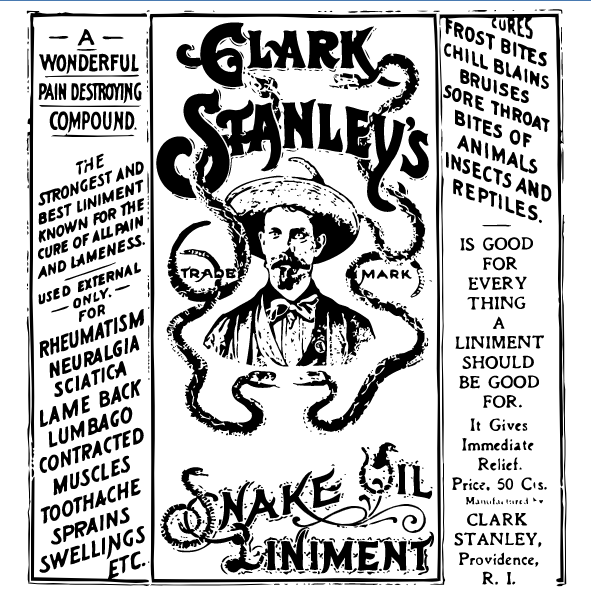
Leave a Reply