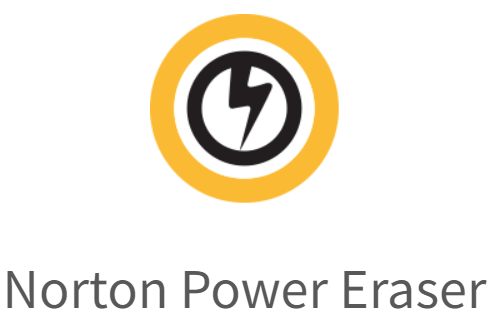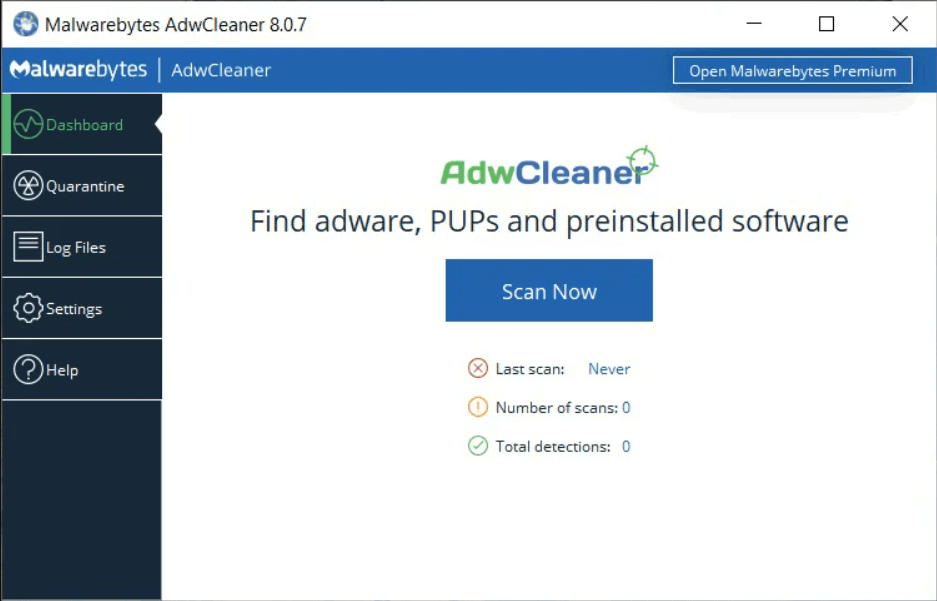I’m sorry to say it, but it is time that we move past using Windows Live Mail. Many of you still use it and love it, as your primary email client. But despite how awesome this program has always been, it is no longer reliable. Microsoft sunsetted this program back in 2012, but users were allowed to keep using it. Now in 2020, it is becoming clear: every time Windows 10 receives a biannual update, Windows Live Mail may stop working.
When Microsoft breaks WLM, you’ll know it because it will
- Not allow you to view your individual messages
- Not allow you to send/receive messages
- Claim you are low on memory or disk space
This breakage can be fixed, but I’m now seeing that the fix is short-lived. Because a repair on Windows Live mail may only last you 6 months, give or take, I must now a) recommend you move away from using Windows Live Mail and b) describe the fixes. I don’t want to “make work” for myself, and doing anything else would be unconscionable.
Since the fixes are more than many people can undertake, again, I encourage you to get ready to move to different email access. Instead of using Windows Live Mail, you could move to Mozilla Thunderbird or Windows Mail. But in many cases, switching to the Webmail site for your email is the best and most direct option. Please consider that option first!
The rest of this post describes the fixes for when WLM misbehaves. Please do NOT attempt these steps if you are uncomfortable or unfamiliar with the advanced techniques therein. BlueScreen Computer cannot accept any responsibility for any damages/data loss that occur from attempting the following repair tactics.
WLM Repair Option #1
Remove your Email Account and re-add it.
For this method, you will need to know your mail server names and other account settings. Comb through your email account screens and take notes before you proceed, or call your ISP or email provider afterwards for info and help.
Also note that this is intended for IMAP account setups. If you have previously setup your email in WLM as a POP account, you may irrevocably lose emails or folders in this process.
Open WLM and dismiss any error pop-ups.
Go to File -> Options -> Email Accounts.
Select your email account and click the Remove button.
Once your email address is gone from this window, use the Add… button to set it up again.
WLM Repair Option #2
Delete the App Data for WLM
As in Option #1, you will need to re-add your email account after these steps. Take note of your account settings in advance, or be prepared to call someone for help with the settings. And if your email account was set up as a POP, this may cause the loss of your current emails and folders..
Press the Windows Key and the ‘R’ key to open a Run window.
Type %localappdata% and click OK.
Enter the Microsoft folder, then enter the Windows Live Mail folder.
Delete all files and folders inside.
Reboot, reopen WLM and go to File -> Options -> Email Accounts to re-add your email account.
WLM Repair Option #3
Use a Windows Registry Reset
This option involves editing the registry, and you almost never see me recommending this to anyone. A mistake in the Windows Registry can harm your entire computer, and no one wants that. Do not attempt this unless you are uber-confident with your computer skills.
Press the Windows Key and the ‘R’ key to open a Run window.
Type regedit and click OK.
Drill down to Computer \ HKEY_CURRENT_USER \ SOFTWARE \ Microsoft \ Windows Live Mail
Right-click on the Windows Live Mail folder and (one at a time), create the following DWORD entries:
RecreateFolderIndex
RecreateStreamIndex
RecreateUIDLIndex
As you create each new entry, open it and change its Value Data to 1.
If for any reasons these values are already present, do not recreate them, but open each and change the Value Data to 1.
Reboot and reopen WLM.