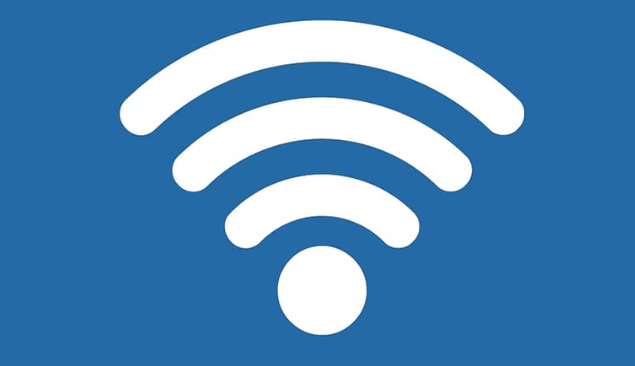When you get a new router, I recommend you reuse the exact same SSID (network name) and Wi-Fi password as you did in your old equipment. Now, this may sound like a no-brainer to many of you, but please hear me out and let me qualify this advice.
Not everyone is savvy with setting up their Wi-Fi equipment, and I see where people allow their ISP to do it for them. But if you receive a change of equipment, the ISP’s installer may do a fast job of it. S/he’ll slap that new box into place, write down a generic/default network name and password and get out the door quick like a bunny. I understand why they do this. Many of these techs are contractors, paid by the job, not by the hour.
Wi-Fi Disruption
When technicians take these shortcuts, it causes disruption with all of your household Wi-Fi devices. For example, let’s say that everything in your house was set to connect to:
SSID ILoveMyWiFi, using the password funkybeans135
But the newly setup router is now emitting:
SSID Arris-L33T_5G, using the password of JohnDoe540
None of your household tech knows these new credentials! Now you have some serious homework to do! You’ll have to touch on every device in the house and enter in those new credentials. Reintroducing all of your tech to the new Wi-Fi can be a lot of work, if you have a printer, a thermostat, a tablet, a smartTV, a video game console, and on and on….
It’s much easier if you stick with the same old network name and Wi-Fi password. You can ask your installer or technician for this! If the new equipment is programmed with the same old SSID (ILoveMyWiFi or whatever your old network name was) and original password (funkybeans135), all of your devices will likely reconnect to your Wi-Fi automagically. The installer will quit the building and everything will be working just as it was before they came.
Important Details
- Tell your installer that you want to reuse your SSID and Wi-Fi password at the beginning of the appointment, while the old equipment is still in place. Once they decommission the old router, it may become harder for them to determine your network name and password. Unless you have this written down ahead of time for them!
- Network names and passwords must be kept exactly the same. These things are case-sensitive and even one different character will cause problems. MuellerWireless is different than Mueller Wireless is different from muellerwireless. Devices that connected to one of those will not connect automagically to the others.
- It is possible to reuse your SSID and password when one piece of equipment replaces two. For example, let’s say you have a Comtrend DSL modem connected to a Netgear wireless router. Your ISP arrives and sets up a combo wireless modem that supplants both of your old boxes. You can ask the tech to program the new all-in-one box with NETGEAR35 and its password zestynoodle123. It doesn’t matter that the modem is a different brand; it can still broadcast a Netgear-style name.
- It is possible that this tactic won’t work for you, if your existing router is extremely old. A 10-year-old Linksys router may be using an older type of Wi-Fi security (WEP) that doesn’t translate well to the new equipment’s security (WPA2). But most routers made in the last five years should work well with SSID and password reuse.