Missing a few operating system updates on your Mac computer isn’t a big deal. You can usually poke at the Software Update function and download whatever your Mac is missing. But once in a while, I meet a older Mac that has missed out on years, even a decade, of OS upgrades. Dealing with an extremely out-of-date system is not as straightforward.
But at some point, you will have to deal with it. A several-years out-of-date MacOS leads to an out-of-date browser. And if your browser has become too deprecated, it won’t be able to load secure websites well. Such an old-timer will be rejected by modern websites and show you something like the following:
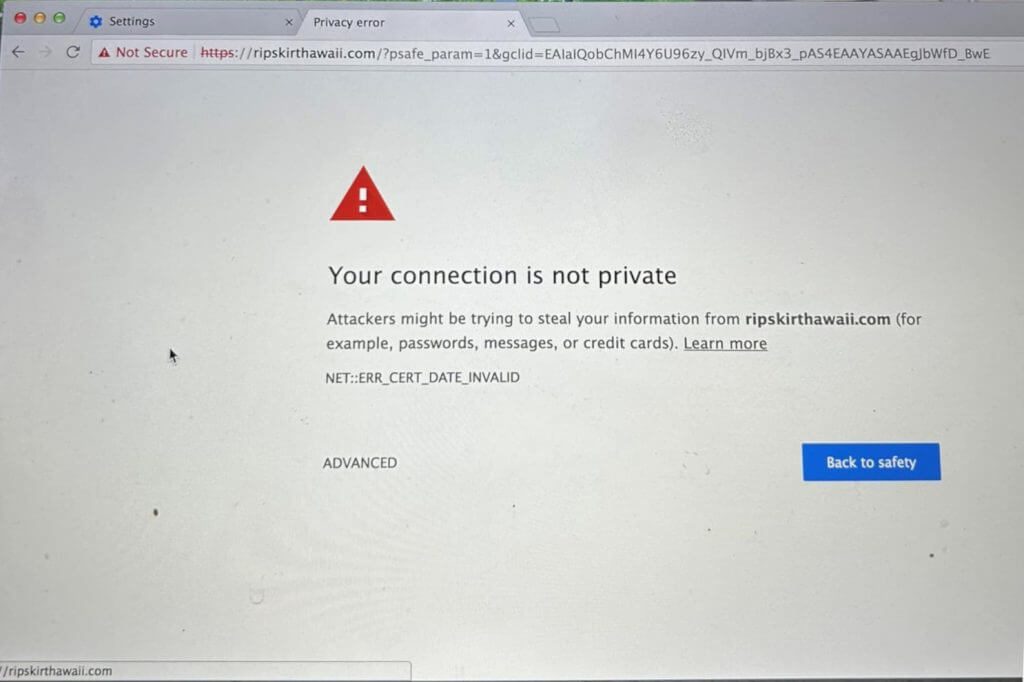
Extra Steps to Update
Unfortunately, when the Apple is this far out of date, it is also not very helpful in getting up to date. If you try the normal procedure for receiving software upgrades, the OS will lie to you and claim there are No Updates. If you contact Apple Support, they often state that you are on a Legacy device, they can’t help you and that you must buy a new computer. But that is not always the truth either. I’ll go through the extra steps you would need at this point.
Identify Your Mac
You need to know, beyond a shadow of a doubt, what kind of Mac you have and what year it is from. Thankfully, Apple makes this easy to determine. Click your Apple menu and go to About This Mac. Here you’ll find this exact info. Take note of it!
The Bare Minimum OS Upgrade
There have been many different versions of MacOS released in the last decade. An older Mac may not be eligible to update to the latest (MacOS 13), but that’s OK. To resolve the website errors shown above, we just need to get MacOS High Sierra 10.13.2. At the time of this writing, that’s the MacOS requirement for most modern browsers to run and support updates. If you are lower than 10.13, you’re asking for trouble.
So if your Mac’s About page reports less than 10.13, it time to see if it can handle this bare minimum upgrade. Take a look on this website, and read the second paragraph about Mac Hardware Requirements.
Using the info you got About Your Mac, determine if your machine qualifies. If it does, it’s time to download the High Sierra upgrade, from this link. If your machine does not meet the requirements, it is time to retire it and buy another computer.
If you succeed in processing this upgrade, your troubles may be over! When the computer reboots and lets you back onto the internet, websites may load again as normal. If you’re using Chrome or Firefox, there may be an extra update process for those browsers. But those should process on their own after a brief wait, once they realize that the OS allows them to do so.
Beyond the Bare Minimum
Upgrading to High Sierra buys you some time, but it’s hard to say how much. You might want to upgrade your OS further, if possible.
The last version of MacOSX that was released was 10.15 (Catalina). This page shows which computers are allowed to install 10.15, and this page offers a download link.
After MacOSX, we got to MacOS 11 (Big Sur). This page shows which computers are allowed to install 11, and this page offers a download link.
After MacOS 11, we got to MacOS 12 (Monterey). This page shows which computers are allowed to install 12, and this page offers a download link.
After MacOS12, we got to MacOS 13 (Ventura). This page shows which computers are allowed to install 13, and this page offers a download link.
Older Macs will not be eligible for all of these upgrades, due to their hardware. If your Mac can be only be upgraded to a certain level, you will have to accept it or move on to another machine. But upgrading to the highest OS possible for your machine will buy you the most time.
Final Note: Stepping Stones
When upgrading from a very old MacOS to a newer one, you often can’t get to the maximum in just one upgrade. For example, let’s say you have a MacBookPro that still runs 10.9, and you find out it can handle MacOS 12. The installer for 12 may refuse to run, if you try it first.
In this scenario, you have to hop from one upgrade to the next, like they were stepping stones. The 10.9 machine won’t jump all the way to 12, but it can accept the upgrade to 10.13. After that upgrade succeeds, try to upgrade to 11. If that works, next make the final jump to 12.
Oh, and after each successful upgrade, go into your Apps folder and trash the installer file for that upgrade. You won’t need it again, and it’s taking up a lot of space!

Leave a Reply