Everyone needs to be familiar with sharing a URL. Let’s go over the basics of this process, plus a extra tactic that makes sharing a URL even better.
What Is a URL?
URL stands for Uniform Resource Locator. But before you nod off on me, let’s just agree that you can also call it web address. If you are at a website and you want someone else to see what you’re looking at, they need that URL.
A lot of URLs are lengthy and they can contain so much gobbledy-gook, that you wouldn’t want to try dictating it over the phone to someone. Also, don’t try writing it down. One typo or miscommunication, and you’re done. A single out-of-place character in a web address is just as bad as misspelling someone’s email address. It just won’t work.
Copy & Paste
Copy & Paste is your best tool for sharing a URL. Go to the website that you want to share, and click on its web address at the top of your browser. The entire address should highlight, and that means you are ready to copy that URL. There are lots of ways to copy something:

- Right-click the highlighted URL and then left-click Copy.
- Press Control + C on your keyboard (Command + C for Mac users).
- The Chrome browser lets you click the 3-dots button to find a Copy option.
- The Firefox browser lets you click Edit -> Copy, if you can get to those menus.
You won’t see anything happen when you Copy the web address. But it is saved to a temporary, invisible clipboard, and you’ll see it again soon.
Next, you need to paste that URL somewhere, often into an email. Compose a new email or open a Word document. Once there, click to position your cursor in the body of the message/doc and trigger the Paste function. For this, you can:
- Right-click and choose Paste
- Press Control + V (Command + V for Mac users).
- The Chrome browser lets you click the 3-dots button to find a Paste option.
- The Firefox browser lets you click Edit -> Paste, if you can get to those menus.
You should see the full web address where you triggered the Paste function, and now you can send or share that with others. That URL will take people to the same page you copied it from, as long as it is a public website.
But Wait, There’s More!
There’s an extra feature to this process that can help with lengthy or complex websites. Let’s say you want to share a URL, but you know that you want the recipient to pay attention to one specific sentence or paragraph at that site. And the webpage is difficult to peruse, due to its immense content. You can share a URL that goes to that website AND highlights a specific wodge of text.
Note: This bonus tip works in Chrome and Edge, but may not be available in other browsers.
First, go to the website you want, and find the passage you want to draw attention to.
Click and drag your cursor over that specific text to highlight it. Then, right-click on that highlighted item (Mac users, use Control + Click).
On the contextual menu that appears, click “Copy link to highlight”.
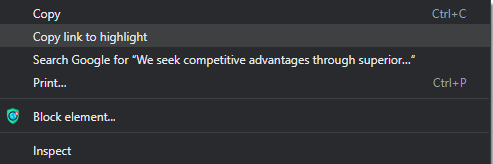
After that, paste the web address and send it on to others. When they click it, they will arrive at the website you gave them, with the chosen text as the focus.
Here’s an example where I’ve highlighted one sentence in a very long website:

Leave a Reply