Microsoft Defender Antivirus is part of every Windows 10 and Windows 11 computer. Whether you use Microsoft Defender or another antivirus, please know that you can use the Microsoft software to run a deep scan on your computer. This will not conflict with your current security software, and can be useful if you feel you may have a virus problem that is not being detected with normal system scans.
The “deep scan” is officially called the Microsoft Defender Offline scan, and here’s how you can use it:
- Click the Start Button and go to Settings. In the search field, type “windows security” and then click on Windows Security to open it.
- Click on Virus & Threat Protection.
a. If you are using a non-Microsoft antivirus, click on Microsoft Defender Options and then turn on Periodic Scanning. - Under the Quick Scan button, click “Scan Options”.
- Click the bubble next to Microsoft Defender Offline scan, and then click Scan Now.
This begins the Offline scan, and will reboot your computer to fulfill this action. So close and save your work before going through with this! Expect to see this sort of scan screen running for 15 minutes or more:
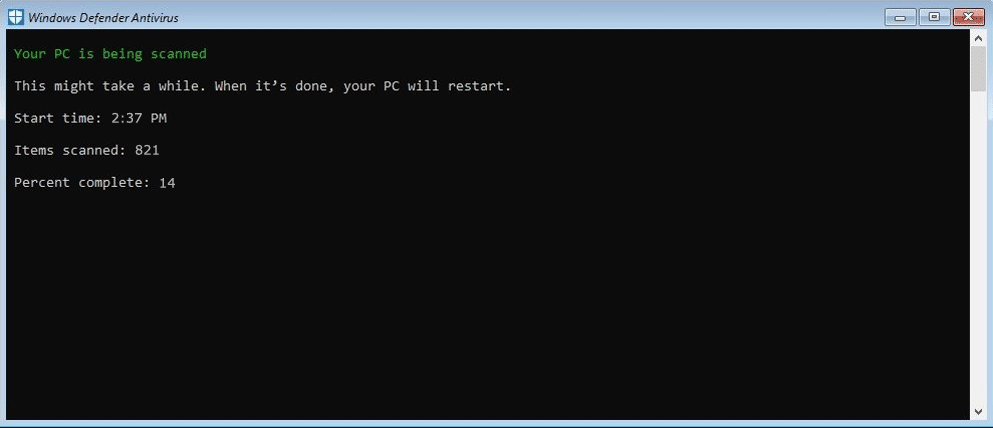
After the scan is over, you may not see much, other than your computer boots up to your normal wallpaper and icons. To see the results of the scan, follow the steps 1 & 2 from above, and the Virus & Threat Protection panel will tell you if it caught any baddies. Feel free to click on Protection History for more details on your scan history.

Leave a Reply