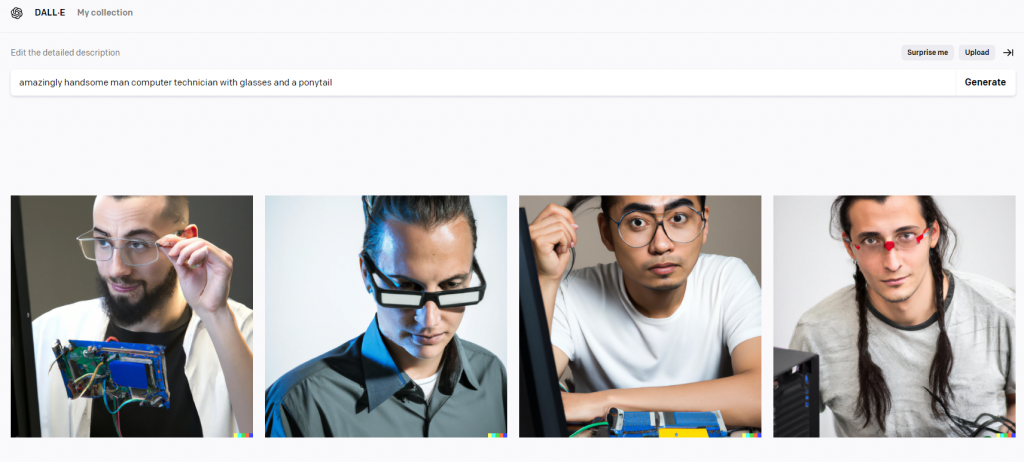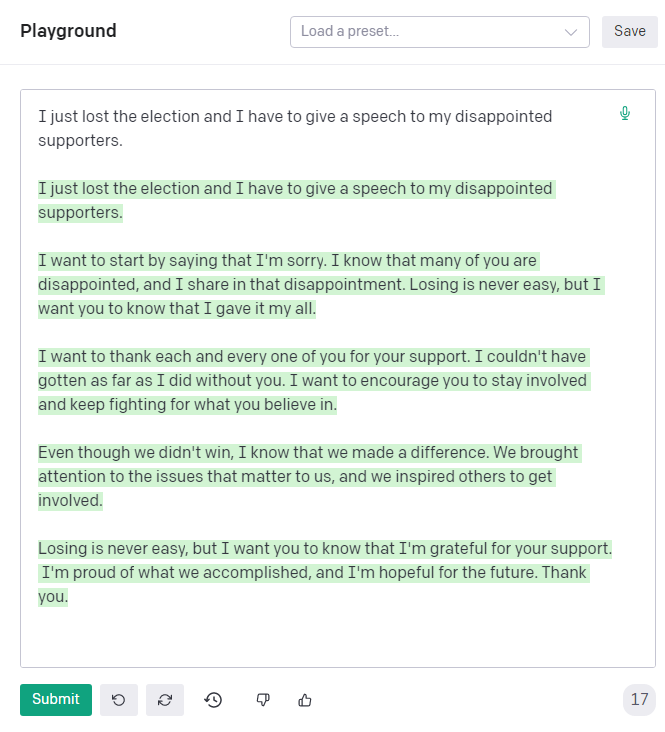Copilot is Microsoft’s take on the AI craze. If you use a Windows computer, you’ve probably noticed that Copilot has silently added itself to your taskbar and/or web browser. But not everyone appreciates or cares for this AI tool. If you’re saying, “I’ll pass on Copilot,” here are some steps you can take to get it off your plate.
Quick and Easy Methods
If Copilot is on your Windows Taskbar, you can remove its icon:
- Right-click your taskbar and left-click Taskbar Settings.
- Look for Copilot (Preview) and click its toggle switch Off.
If Copilot is barging in on your Microsoft Edge browser:
- With Edge open, click the 3-dots button to the upper-right, and then click Settings.
- On the Settings list to the left, click Sidebar.
- On the right, under App Specific Settings, click Copilot.
- Click the toggles next to the Copilot options to turn each Off.
You may have to repeat these steps in the future, as Windows Updates may re-enable Copilot, without warning.
More Advanced Tactics
Copilot is treated as a component of Windows, and as such, cannot be removed. But it can be strictly disabled, using stronger methods.
The Group Policy Editor can be used to hamstring Copilot, but that is only available to those running Educational or Professional versions of Windows. Sorry, Home users!
Power users can modify the Windows Registry to disable Copilot. But I discourage this for all but the most tech-savvy. Registry changes are not for the faint of heart and are risky.
If you’re open to using 3rd-party software, I’ve tested DoNotSpy11 and found it to be straightforward and malware-free. This app allows people to disable Copilot and other intrusive features in Windows. If you’re the tinkerer-sort, check this freebie out!
Lastly, you can always switch to a non-Microsoft browser to sidestep Copilot and similar Microsoft distraction. Besides Google Chrome and Mozilla Firefox, there are many solid options out there, including the Brave Browser and the almost-ready-for-primetime DuckDuckGo Browser.