For all of 2025, there’s been a lot of concern about the future of Windows 10 and its updates. I’ve blogged about it a couple of times, and now people are finally getting to opt-in and keep their Win10 PCs safe for another year. And I must assure you — in most cases, it is super-easy and free to complete the Windows 10 ESU Enrollment!
That’s right, Microsoft has even backed off from charging us $30 per computer. I just went through this process on one of my older computers, and it was quick like a bunny and cost me nothing. Let me step you through what I experienced, and perhaps it will help you do the same:
Open Windows Update
On my Windows 10 laptop, I went to Start -> Settings -> Update & Security. I waited for a while, as it checked for updates, and eventually, I saw this screen:
Right there in the middle is what I needed. I clicked “Enroll Now” and next came to:
I clicked “Next” and was asked to sign into my Microsoft account:
I already had a Microsoft account, so I complied by typing in my email and associated Microsoft password. Then this appeared:
I clicked “Enroll” and that was it! Microsoft confirmed everything with me and gave me a final “Done” button to click:
Notes
If you don’t yet have a Microsoft account, you are welcome to create one before you start this process at this website. It’s free!
When you go to Windows Update, you might not see this offering at first. If that’s the case, accept and finish whatever updates are offered on that panel, and restart the computer. Repeat this process until you are finally offered the chance to Enroll.
If you have any doubts (later on) if you’ve enrolled a Win10 computer in ESU, you may always retrace your steps to the Windows Update panel. Once a computer has been enrolled, you will see this text somewhere on that windows:
But as easy as this seems, I can’t promise that it will do this for every single computer. If you reach any speedbumps or blockades, or just feel uncomfortable with the process, feel free to contact me. I can remotely assist and help you get your peace of mind.

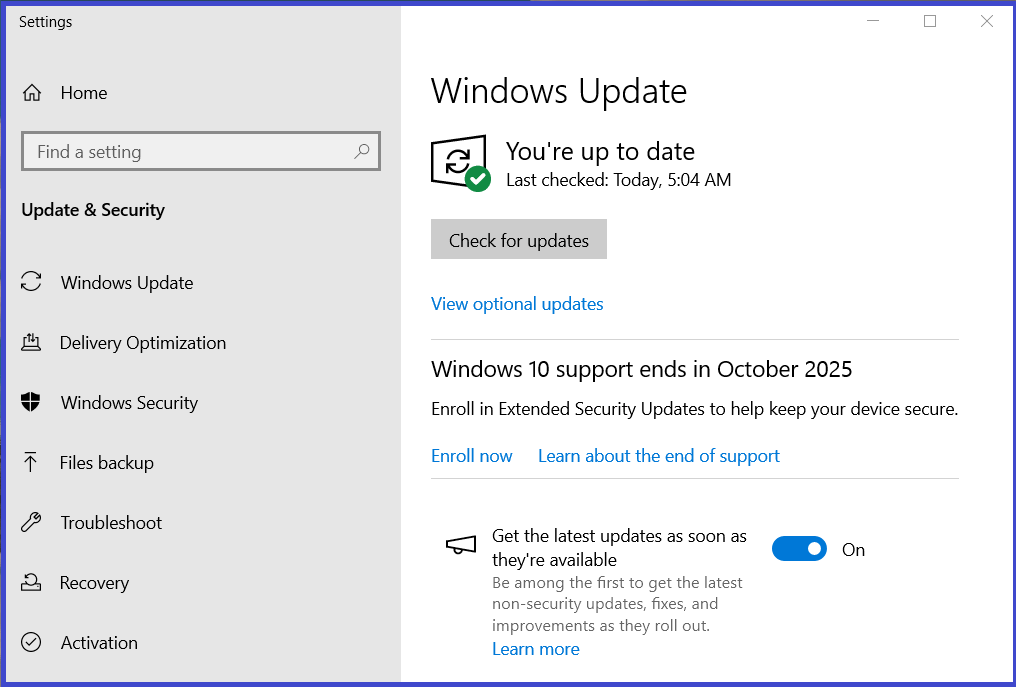
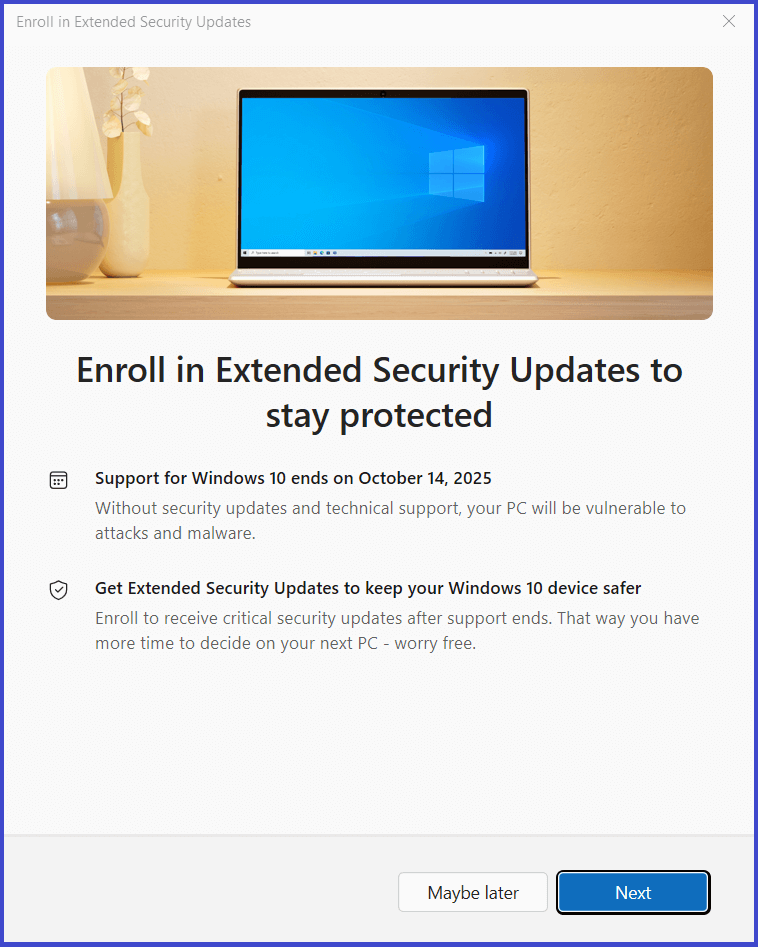
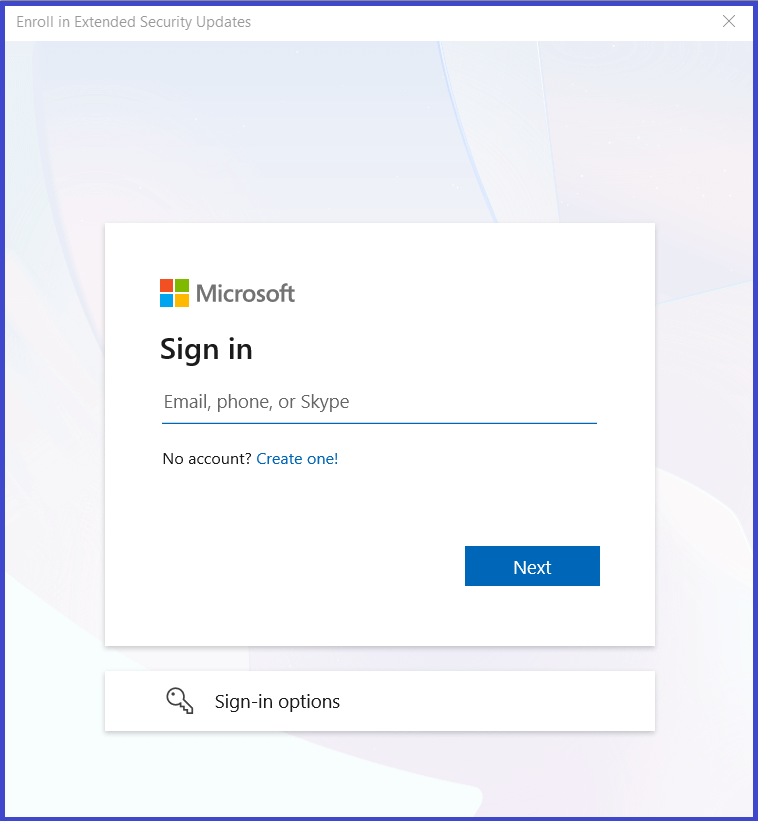
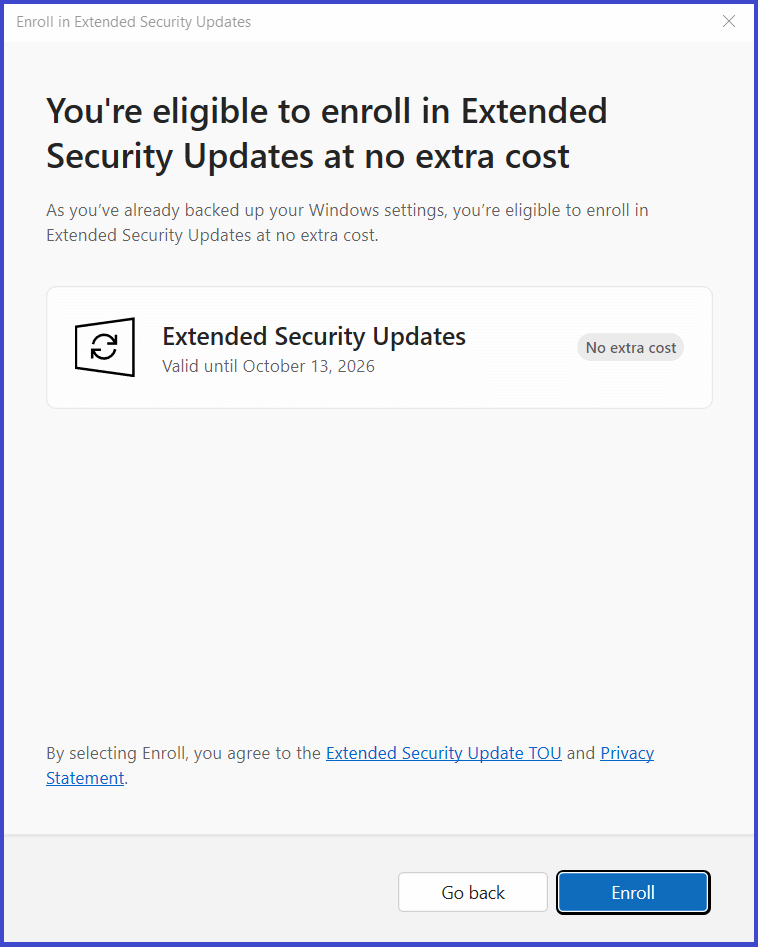
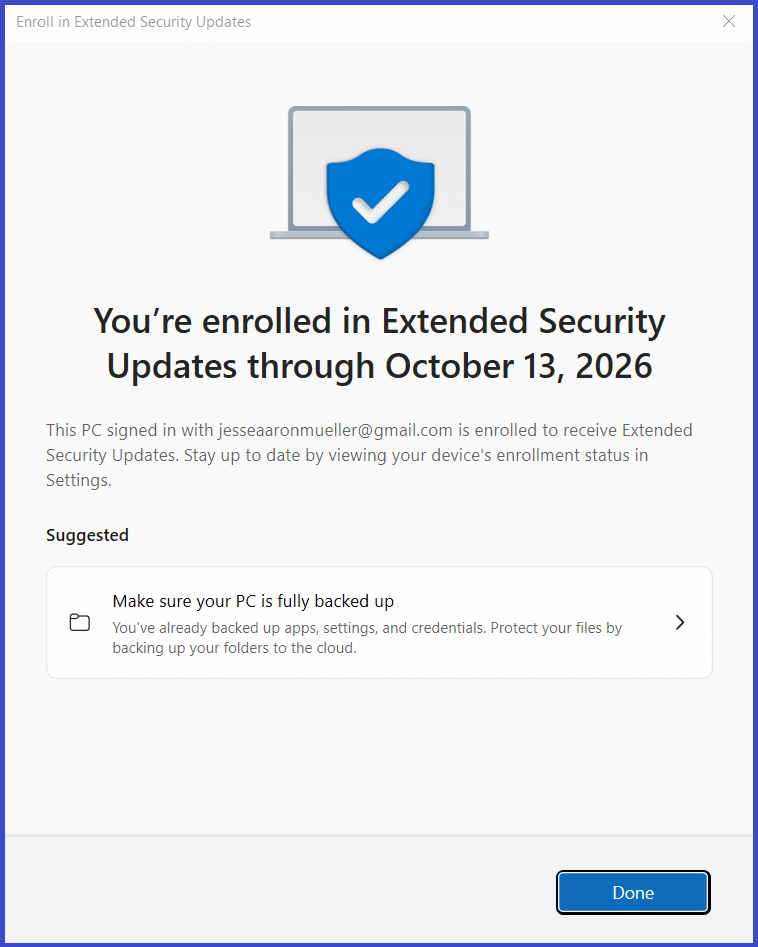
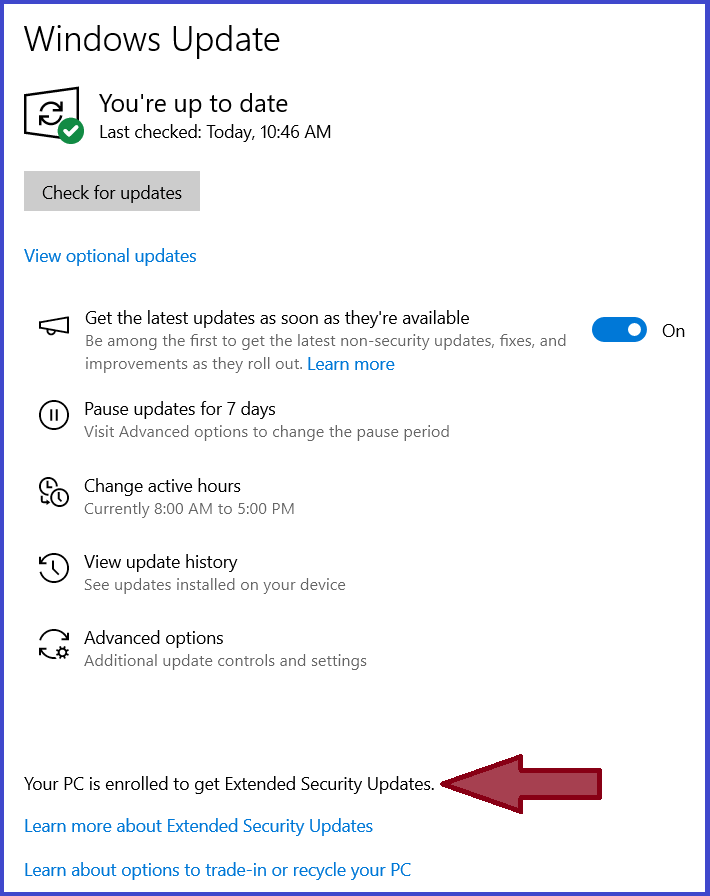
Thank you Jessie for the helpful info, I followed your directions and it worked (so it says). Hopefully will give me some more time to think about a new computer purchase. Now I need to get rid of McAfee renewal. Thanks so much
Great, yes, this buys you at least a year’s reprieve. Good luck with the McAfee, give me a call if you need any help!
Jesse,
All went well with my updates & security renewal through October 2026 for Windows 10.
Thank you for the easily read and maneuvered instructions.
I appreciate it and thank you very much.
Dave